If you apply the http/2 network protocol, you can reach websites smoother and faster than ever before. But this may stumble you across the err_http2_protocol_error chrome. This error prevents the user from retrieving certain web pages.
Let’s dig deeper to understand this error better.
Contents
4 Possible Causes Behind Err_Http2_Protocol_Error Chrome
Following are the primary factors that can cause errors on google chrome like err_http2_protocol_error chrome
1. Conflicting Browser Extension
Conflicting browser extensions will interfere with the smooth communication between the user and the client’s website, preventing it from loading.
2. Outdated Operating System
Outdated operating system or web browser may fail to construe the data packets from the device, leading to the error.
3. Browser’s Cache
If the browser’s cache is suspected to be corrupted, the website will fail to authenticate the legitimacy of the user’s device and inhibit the connection, ultimately triggering the Google Chrome Error Code 5.
4. Third-Party Antivirus
If your system has a firewall or third-party antivirus, the firewall program can limit access to the website. Consequently, the web server at the website’s end may inhibit the connection.
How To Fix Err_Http2_Protocol_Error Chrome?
Once you have understood the significant factors that can push your system towards err_http2_protocol_error chrome, the next move is to fix this error such as the Err_Connection_Reset Chrome Error. Below are some of the potential fixes for chrome net::err_http2_protocol_error.
1. Open Up an Incognito Private Browser Window
Whenever a user directs to a new website, chrome will save that information about that specific site in a cache. The chrome browser will pull the existing cached data whenever the page is revisited rather than request the site’s server repeatedly.
Often, this enables the site to load faster on repeated visits. Due to this ease of faster browsing, many users avoid clearing the browser cache, especially when bypassing the http/2 protocol error is intended. For this scenario, experts suggest launching the browser in incognito or private mode.
To solve the problem, this method is considered adequate as a one-time solution to evade deleting the cache permanently or disabling the third-party extensions. You can do this in google chrome as follows:
- Extend the menu
- Click on the new incognito window. You will get a private browser opened up on your screen.
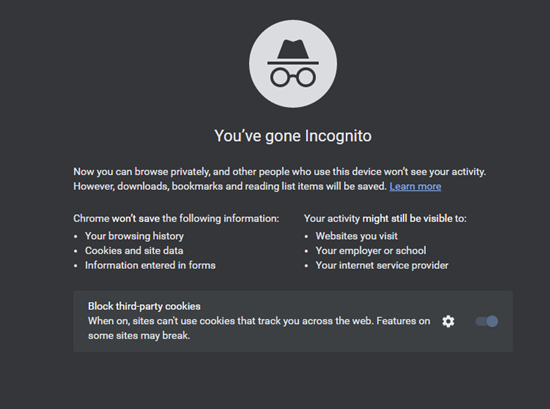
- Try revisiting the website in this incognito mode.
This will enable the user to fix the err_http2_protocol_error google chrome without more complex solutions like as the HTTP 499 Error. But remember that this is mainly a short-term solution. For more reliable fixes, head over to the below-mentioned fixes.
2. Refresh The Page You Want To Visit
One of the quickest fixes for net::err_http2_protocol_error 200 chrome is to try refreshing the webpage. You can do this by clicking the refresh icon at the top-left corner. In most cases, the webpage is likely to open up properly. If the chrome Error Code 233011 persists, move on to the following possibilities.
3. Close Unuseable Tabs
One possibility for getting google chrome err_http2_protocol_error is that the user has opened too many tabs already on the chrome page. Hence when a new webpage is tried to be visited, it is not loaded successfully.
In this case, one of the logical steps is to close all the tabs that are either not needed or not in use. Now load the problem-raising webpage again to see if the net::err_http2_protocol_error chrome disappears.
4. Update The Browser
If the user is doing searches on an outdated version of chrome, this can eventually lead to an http/2 protocol error. An outdated browser’s data packets are mismatched with the site the user is trying to load. Obviously, in this case, all you need to do is to update the browser as follows:
- Open the google chrome browser.
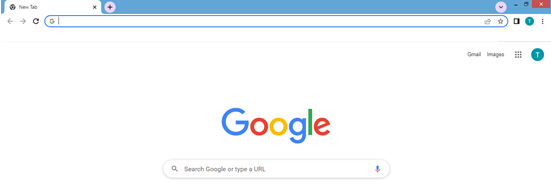
- In the upper right corner, you will find a three-dot icon. Click on that icon.
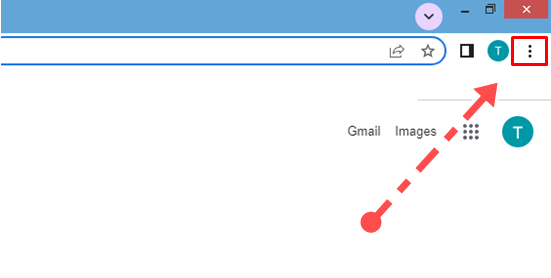
- You will get a drop-down menu from where you need to choose the option “update google chrome.”
- If you do not find the three-dot icon, chrome is likely already up-to-date. To verify this, go to help and open “about google chrome.”
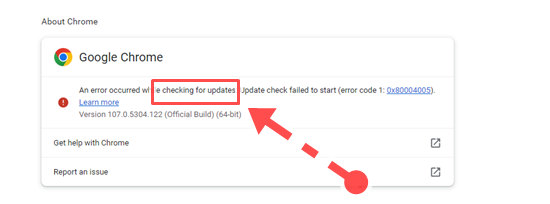
This will direct google chrome to look for new updates. If it finds the one, it will automatically start installing it. To finish the updating process, relaunch the browser.
5. Turn Off The QUIC Protocol For The Browser
QUIC is an encrypted transport network protocol that Google established. Initially, the goal was to enhance HTTP traffic’s security, speed, and efficiency. According to statistics, only 8% of websites are currently using QUIC.
Hence, when sites aren’t constructed in a specific way that may enable the processing of this traffic, it will result in incompatibility between the server and the client. Ultimately the user gets the http/2 protocol error displayed. To avoid the issue, try turning off the QUIC protocol in chrome. For this:
- Open the search bar
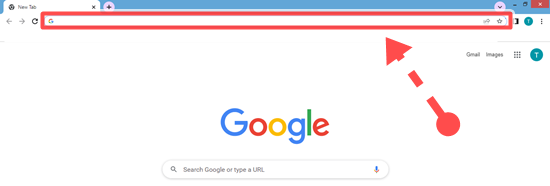
- Enter the “chrome flags enable quic” or the following URL:
- Chrome://flags/#enable-quic
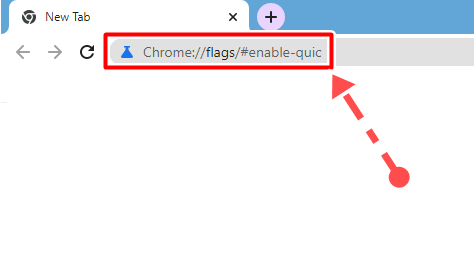
- You will see a highlighted result labeled experimental QUIC protocol. Change its default settings to disabled.
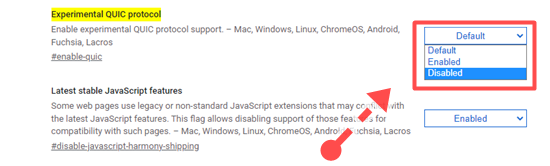
- Relaunch Chrome
6. Reinstall Chrome
If the err http2 protocol error chrome is still bothering you after executing the above solutions, there is a high chance that something is wrong with the google chrome app. Experts suggest reinstalling the google chrome app in this case. Follow the steps as explained below:
- Run dialog by pressing the R + windows keys simultaneously
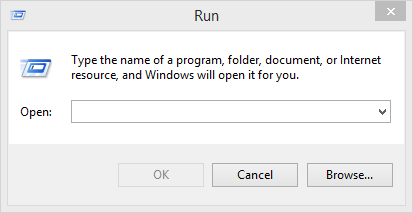
- In the box, type appwiz.cpl
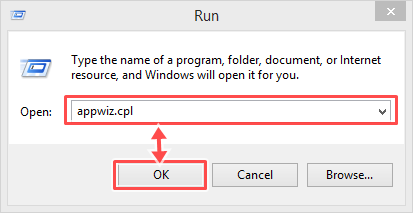
- Press Enter. It will enter the programs and feature a window in the control panel.
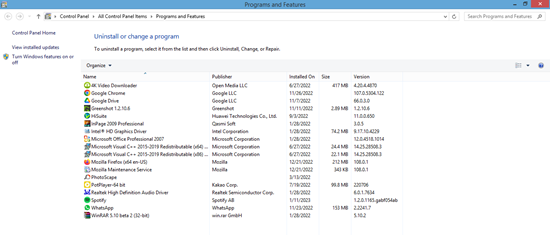
- Right-click on google chrome and select uninstall.
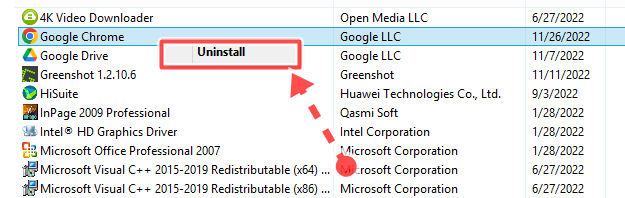
- Reinstall google chrome from an official source
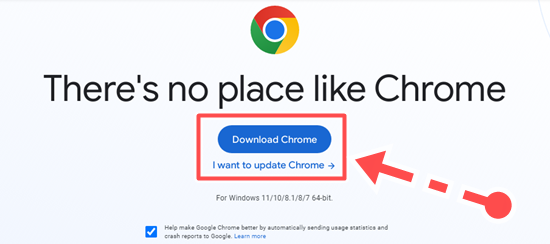
7. Clear The Browsing Data
Sometimes the err_http2_protocol_error results because of the corrupted files stored in the browsing data of google chrome. Hence, if no fix works for you, delete the browser data to eliminate Err Blocked By Response Error and the err_http2_protocol_error chrome.
- Enter the main interface of google chrome
- Go to settings
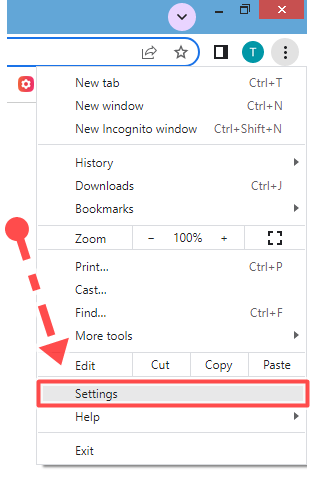
- Select privacy & security
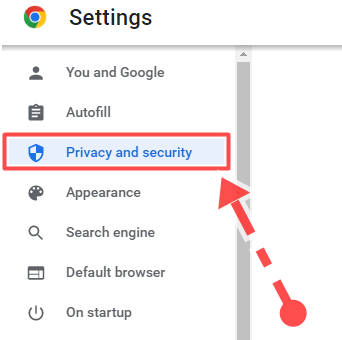
- Select the option “clear browsing data” in the right panel
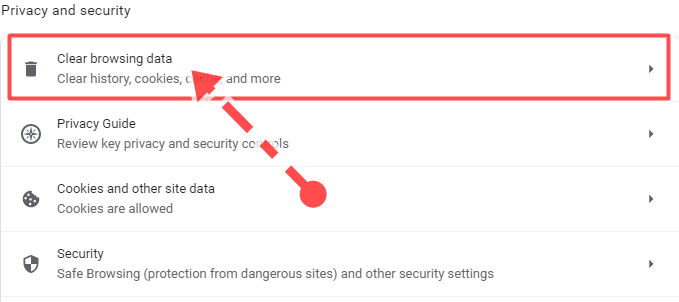
- In the basic options, go to the time range and select all time.
- Check all the three provided options
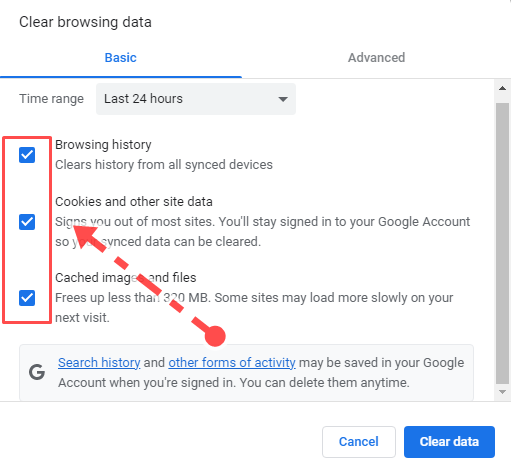
- Click Clear data
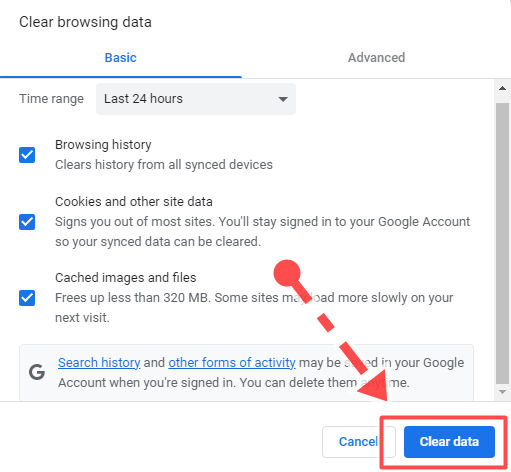
Conclusion
We have discussed all the potential options to fix the err_http2_protocol_error chrome. However, before heading over to a particular fix, it is essential to understand the nature and causes of the chrome err_http2_protocol_error. Once you follow this approach, fixing any error is no big deal.
Relevant Guides And Tips
- How to Fix “SSL_ERROR_RX_RECORD_TOO_LONG” Error? [7 Easy Ways]
- How To Fix Dxgi_Error_Device_Hung Error? [Fixed By 6 Easy Ways]
- How To Fix SSL_Error_No_Cypher_Overlap? (6 Solutions)
