Error 233011 is usually encountered by Windows users. It is the code we use for referring to the situation when a user tries to play any video from an embedded JW player. Sometimes the video is not played, and an error message with code 233011 is displayed.
How To Fix Error Code 233011? If we go into the meaning of this error, it states, “A manifest request was made without proper cross-domain credentials.” This error is usually displayed due to some technical issues.
Contents
6 Possible Reasons For Error Code 233011
There are many reasons why a user can face error code 233011. Some of these majorly related issues are as below.
1. Corrupted Cookies Data or Cache
If browser cookies are badly saved, have a corrupted cache or have corrupted temporary data, it can display this particular error.
2. VPN/Proxy Interruption
One known fact about embedded players is that they are not good at managing the end-user connections tab channeled through a proxy server for your LAN or VPN. Users using VPN or Proxy servers can face this error if they do not use a system-level VPN or proxy server.
3. Restrictions in networks
In many schools, Colleges, or corporate offices, authorities specifically install software to block the viewing of videos over the network. Trying to view videos on such a network face Error 233011.
4. Incompatible Browser
Some browsers are still facing incompatibilities with embedded video players. Many users faced problems while using Edge and complained about Internet Explorer.
5. Internet Issue
Multiple users sometimes share an internet connection, causing its speed to slow down. This also slows down the speed of the video and eventually causes error code 233011 to be displayed.
It is one of the primary causes directly related to internet connection stability. Before getting to any solution, ensuring an active internet connection with sufficient speed is necessary.
6. Add-Ons and Extensions
As per data gathered regarding the error code 233011, many users faced this particular error due to Add-Ons and extensions. These extensions include Avast security, Privacy Badger, Malwarebytes, etc.
How to Fix Error Code 233011? (6 Solutions)
Now moving straight to fixing errors like error code 233011, we suggest the following significant methods to try fixing Error Code 233011.
1. Try Restarting The Router
Power cycling the network equipment is the most common fix for most errors encountered. The connectivity issues can result from an underlying router bug that a simple reboot can quickly fix.
2. Try Disabling The VPN
Another possible cause for the issue can be the VPN being used. Many of the streaming services are geo-restricted because of content copyright problems. In this case, using a VPN can result in problems with their functionality and content obtainability, causing the error.
3. Try Clearing The Browser Cache
A significant chunk of cookies, cache, and cookies in the browser is one of the forces behind error code 233011. To “Fixed this video file cannot be played error code” problem, we suggest the users clear the browser cookies and cache to fix the problem.
For browsers like Google Chrome, we suggest the following steps for proceeding with this method to fix such a Google Chrome error:
- Open the browser
- Click the three-dot button, which you can locate in the upper right corner.

- Select the option More tools
- Choose the option Clear browsing data.
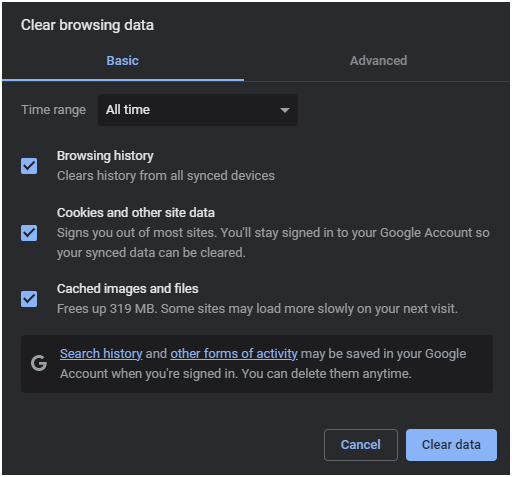
- You will get a pop-up window here; set the Time range to “All time.”

- Check all the Cookies and any other site data and Cached files and images options.
- Clear Click data.
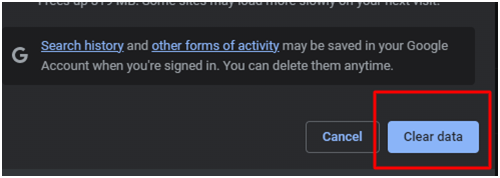
- Restart the browser
4. Try Using Incognito Mode For The Video
One of the fixes experts suggest is to play the video in Incognito Mode in the browser. For this, click on the three dots icon in the browser’s top right corner. Here you will select the New incognito window option in the drop-down menu.
- To open incognito mode directly, type: Ctrl + Shift + n
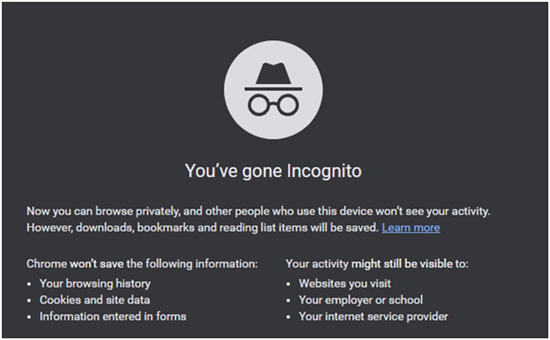
- Try Disabling the Hardware Acceleration
If you cannot resolve the error code 232011 with the above fixes, try disabling the Hardware Acceleration. Here are the steps to follow:
- Press the R and press the Windows keys simultaneously. It will open a Run dialog box.
- In the run box, it would help if you typed Regedit and clicked OK.
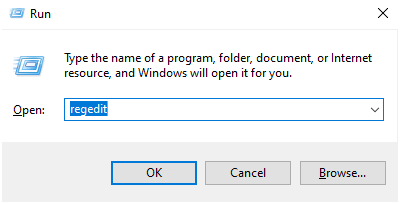
- Please copy and paste the following in the address bar to open it. HKEY_CURRENT_USER > Software > Microsoft > Avalon.Graphics
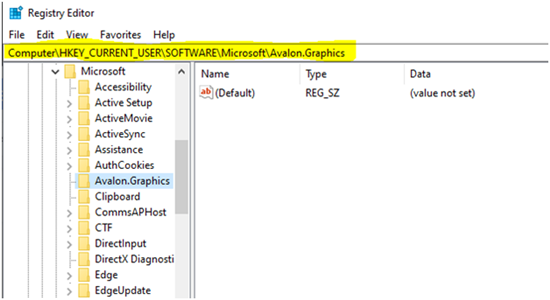
- Look for DisableHWAcceleration in the right pane.
- Double-click on DisableHWAcceleration. Set the value to 1, which will disable Hardware Acceleration on Windows 10.
- Click OK. It will save the setting.
- Reopen the video to see whether the issue has been fixed.
5. Try Disabling the Browser Extensions
Experts suggest that if nothing works for error code 232011, disable all the plugins and extensions. Following are the significant steps for disabling the browser extensions.
- Open the browser, and click on the three dots.

- Choose More tools from the drop-down menu.
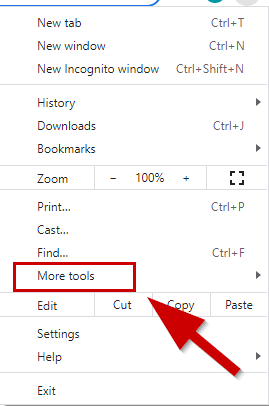
- Choose Extensions from the list of options.
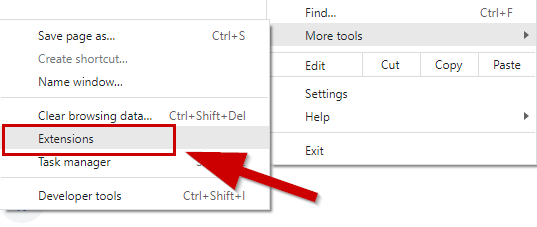
- Scroll down to get the extension
- Click the Remove button for the extension.
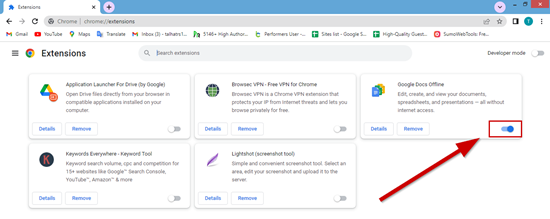
- Disable extensions one by one.
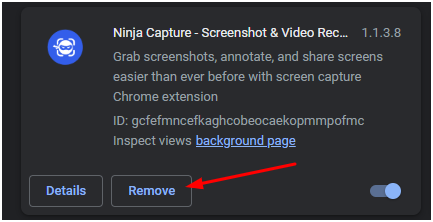
Once all the extensions are removed, error code 232011 will be fixed.
Conclusion
We have discussed almost all the fixes related to error code 232011. Choose the best suitable fix which suits the specific conditions of your system and browser.
Relevant Tech Guides And Tips
- ADP Error Code 100: Fixed By 7 Solutions
- Fixed: Net Err_Internet_Disconnected Error [5 Easy Solutions]
- How To Fix Err_Cache_Miss Error For Android And Windows? [7 Solutions]
- How to Fix Error 1014 CNAME Cross-User Banned? (3 Solutions)
