Windows operating system entails revolutionary utilities for the users. From the business world to academic and domestic users, people from every field of life are utilizing this smart operating system in the needed capacity. Sometimes you may face a window program not responding error and that takes a toll on the overall functioning required by the user.
Notresponding Team is here to discuss all the possible causes that may lead to a window program not responding error for the windows program. Next, we will look into the possible solutions so that a maximum number of users can get benefit from them.
Contents
- Why Does Window Program Not Responding? [10 Causes]
- How To Fix the Windows Program Not Responding Error? [7 Quick Solutions]
- 1. Restart The Computer
- 2. Terminating The Program
- 3. Updating the App
- 4. Running an SFC Scan
- 5. Running a DISM Scan
- 6. Performing Virus Scans
- 7. Restoring Windows to an Earlier Date
- Frequently Asked Questions (FAQs)
- Causes And Fixes of Windows 10 Not Responding Error
- Causes and Fixes of DNS Server Not Responding Error
- Fixes of Outlook Not Responding Error
- Fixes of DNS Address Could Not be Found Error
- Fixes of Microsoft Word Not Responding Error
- Conclusion
Why Does Window Program Not Responding? [10 Causes]
There are number of causes behind window program not responding error. Let’s discuss them in detail.
1. Bad Drivers
Corrupted or outdated drivers are the major reason for windows OS giving window programs not responding error.
2. Hardware Problems
Sometimes hardware is the reason behind a stop responding error of a program. If any new hardware has been added to your pc try removing it and checking whether the issue is persistent. Remove the hardware one by one like the sound card and modem and check for a faulty part.
3. Malware Infection
Your main major antivirus may have missed some surreptitious malware intruders, ultimately leading to stop responding errors in the operating system.
4. Missing or Corrupted System Files
If your system holds any corrupted or infected files, it will lead to the stop responding issue of the OS as well. Scanning the system thoroughly is the ultimate solution to prevent such errors.
5. Operating System Problems
Apart from outside factors, internal problems with the operating system may lead to windows program not responding to errors. Search for a licensed operating system so that these problems can be minimized.
6. Overheating
An overheated computer will bring multiple issues, and ‘Stop Responding’ windows are one of them. If your pc seems hotter or some kind of noise is coming from the system or it is experiencing repeated shutdown then there are high chances of an overheated system leading to OS error.
7. Problematic Software
Problematic software is always the reason where a program stops responding. Look into the vendor’s website to check the issue. Search for the available patches for your product. If the problematic software is diagnosed consider reinstalling the software.
8. Too Many Processes Running
Windows is a multitasker but even the smartest of machines has its limits. Running multiple tasks at the same time can result in OS crashing and hence not responding.
Try to execute one program at a time so that your OS is not spread too thin.
9. Windows Update Issues
Windows behave quite cranky when it requires an update. Make sure you are regularly using windows update to fix the ‘not responding error.
10. Miscellaneous Issues
Some of the miscellaneous issues leading to windows errors are:
- Improper resource allocation
- Junk files
- Non-optimal internet connection settings
- Unbalanced system settings
- Windows registry issues (corrupt keys and invalid entries)
How To Fix the Windows Program Not Responding Error? [7 Quick Solutions]
Let’s see for a quick fix for the window program not responding error:
1. Restart The Computer
The easiest possible solution is to restart the computer. This fix is quite successful if the error has occurred recently. To restart the computer follow simple steps:
- Press alt + f4
- Select the restart option from the dropdown menu
- Click ok
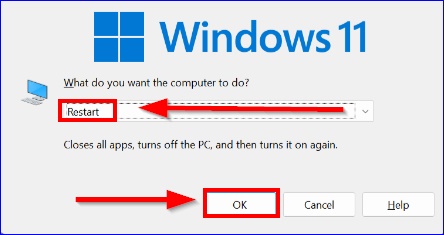
It is always advisable to restart the computer before moving forward to advanced solutions.
2. Terminating The Program
Open the task manager by pressing the ctrl + shift + esc keys. Now right click the particular app that initiated the error.
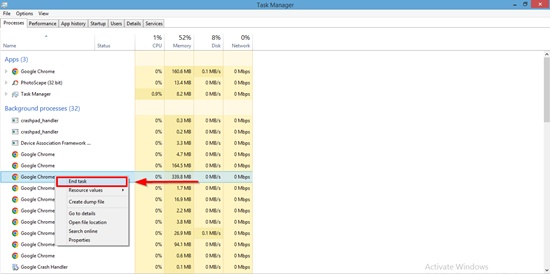
Select the end task from the main menu or use the end task button located at the bottom-right corner.
3. Updating the App
In the windows search tab type Microsoft store. Click on the app which comes in the results.
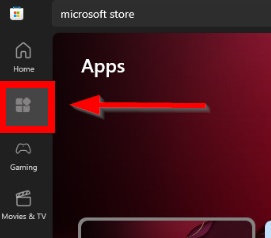
Choose the library icon located at the bottom-left corner. If you can see a newer version of the app available, click the update button in each app. You can also choose to click the update all button.
This will automatically install all of the latest versions available for all of the apps through one click.
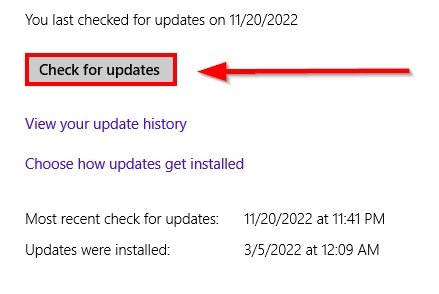
Restart the system after updating. In the situation when the updated version is not available, go to the developer’s website for the latest version.
4. Running an SFC Scan
SFC scannow is another best option to fix the error. Look for cmd. Click run as administrator. It will open a command prompt giving full privileges
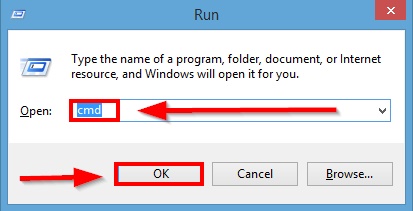
1. Type the following command
“C:\windows\system32sfc/ scannow“
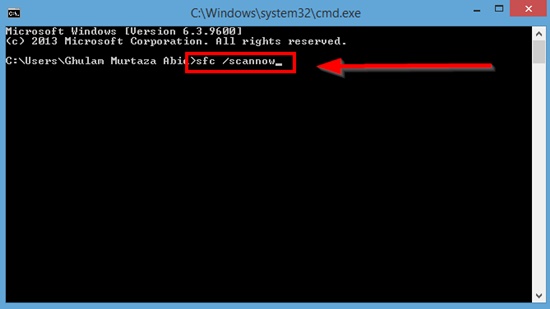
2. Press enter:sfc scannow
This full system scan process will be time-consuming so do not try to interfere with the system. A smooth repair is ensured in this way.
5. Running a DISM Scan
This is one of the best tips that comes under the full system scan process. Follow the simpel steps to do it.
1. Write cmd in the search tab
2. Select the option “run as administrator”
3. Write down the following command prompt. Pressing the enter key will run the command:
4. “Dism /online /cleanup-image /restorehealth“
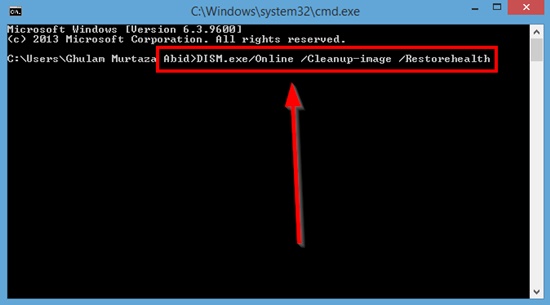
6. Performing Virus Scans
Malware or viruses can hinder the way, windows work. Sometimes malware is the cause of windows program not responding. Always install an antivirus program that is the latest and fully updated. Running a malware and virus scan will check for possible computer infections.
The free malware bytes program can also be a source of additional scans and possible removal of malware on the system.
If any viruses are found and removed, restarting the computer and launching the program again will fix the issue.
7. Restoring Windows to an Earlier Date
If Windows is giving an error, try restoring windows to a previous date. The trick is to install a date when the error was not occurring. The restore procedure will take the program back to a working date. Here is how you can do it windows 10
1. Press the windows key
2. Type create a restore point
3. Press enter
4. Press the system restore button. It is located at the top of the system properties window that will open on the system protection tab
5. Click the next button when the processing seems finished.
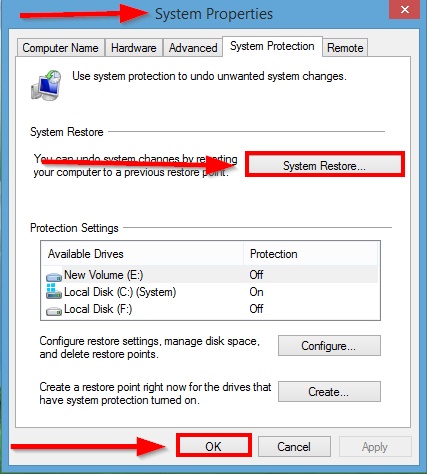
You will get a screen that will show recent restore points and the last critical update. Choose the desired date. Again, click the next button.
Frequently Asked Questions (FAQs)
What To Do If a Program Is Not Responding Without Closing?
You can also try updating and repairing the faulty drivers. Try installing the latest windows version with all the updates. Look for any memory leaks. Another way is to delete the temporary files so that some space is available for os to work on heavy apps.
In this way, you can fix a not responding windows without even closing it.
How Do I Fix Windows 7 Not Responding Without Closing?
You can also try installing all available updates for windows. Another suggestion is to disconnect all the non-essential hardware, especially USB devices, to look for device issues. Another way is to run the windows in safe mode.
Let’s now move to miscellaneous issues reported by users:
Causes And Fixes of Windows 10 Not Responding Error
Windows 10 is an excellent operating system that has gained fame in no time. Apart from its smooth working some frequent errors can occur, which are always bothersome. One such issue is windows 10 not responding. There can be various reasons for it.
Some of the recommended solutions to fix the Windows 10 not responding error include setting up task-free manager, reinstalling the drivers, and cleaning the corrupt files. You can also run a virus scan or install a windows update. If none of these solutions are working then you can go for professional help.
Causes and Fixes of DNS Server Not Responding Error
One of the most frequent errors reported by DNS server users is the “not responding” error. Some of the major underlying reasons include temporarily unavailable servers, faulty DNS settings, or miscellaneous firewall issues.
Some quick fixes for the DNS server not responding to errors include switching to a different browser, starting your system in safe mode, disabling the antivirus, and disabling secondary connections. You can also try disabling the peer-to-peer feature or restarting the router. If none of this works, install the latest network adapter drivers.
The ultimate fix can be flushing the DNS cache and resetting the IP.
Fixes of Outlook Not Responding Error
Microsoft outlook is the supplest “email client” tool. Organizations have now learned to handle emails efficiently with this unique tool. However, there are many instances when you may encounter a not responding error.
You can fix Outlook not responding error by simple tips including quitting outlook forcefully and all the related tabs, turning off the antivirus, enabling an updated version of outlook, or starting outlook in safe mode.
Fixes of DNS Address Could Not be Found Error
The google chrome error comes with a domain name system error. Fixing DNS address could not be found issue involve different steps like clearing the host cache, deleting the ‘etc.’ folder, using google DNS, resetting the IP and clearing the DNS caches, restarting the DNS client service, and enabling the manual and automatic driver update.
Fixes of Microsoft Word Not Responding Error
Some of the methods for fixing Microsoft word not responding error include disabling the add-ins and antivirus, changing the default printer, repairing the current version of Microsoft word, launching it in safe mode, and using the fixit tools.
Conclusion
In this article, we have majorly focused on windows errors. The reason is to address the issues of the vast majority of people using Microsoft OS. Side by side a quick review for other errors have been added to make this article useful for a large number of people.
