Windows BSOD errors are not anything uncommon. Many Windows OS users encounter them once in a while. But when you do, there is nothing to worry about. As there are enough workarounds available, we will take you through some possible solutions. Find out how to get rid of the Ntoskrnl.exe BSOD error on Windows from this post.
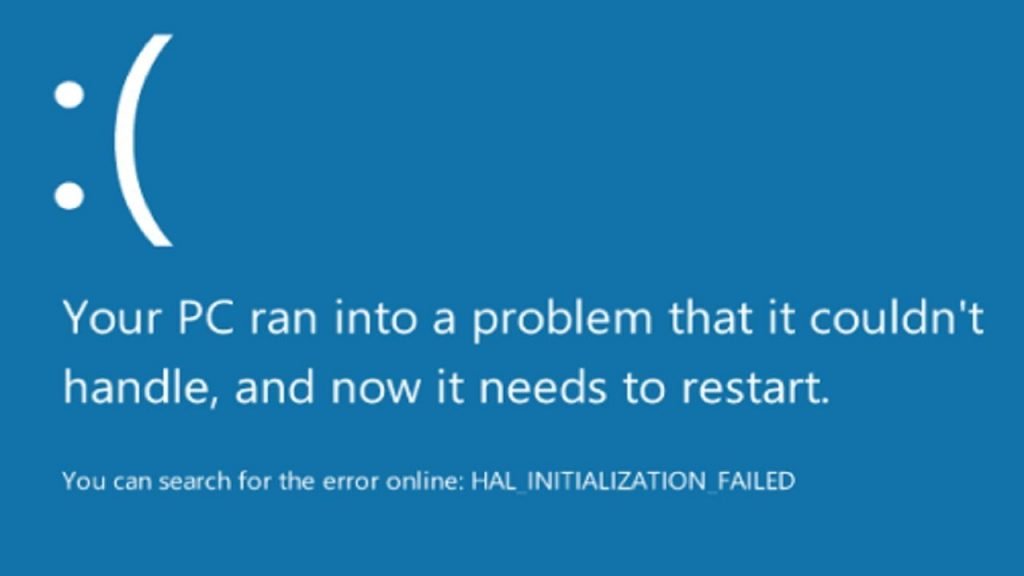
Regardless of the Windows version you are using, you can use these methods to resolve the ntoskrnl.exe bluescreen of death (BSOD) or Ntoskrnl.exe BSOD error. But before you jump into the solution process, I would like to tell you something about this ntoskrnl.exe. So, go on and read the next section carefully.
Contents
What is this Ntoskrnl.exe? How to Fix Ntoskrnl.exe BSOD?
The ntoskrnl.exe is an essential Windows feature that helps your system work properly. If this operating system’s kernel is not working well, your Windows computer will shut down and show a Blue Screen of Death error message.
However, there are numerous ways you can fix the Ntoskrnl. exe BSOD error. And I have demonstrated the methods below.
How to Fix Ntoskrnl. Exe BSOD Error
Here are some easy to perform ways to help you eliminate the Blue Screen of Death error you are facing on your Windows OS. As said before, no matter what version of Windows you are running, you are good to go with these steps.
Update Your System Drivers
Most of the time, the Blue Screen of Death error is an outcome of faulty drivers. So, if your system is running old or faulty drivers, you are more likely to encounter this error. You can visit C:/Windows/Minidump/*.dmp on your Windows system to find out what driver is at fault. And after finding the faulty driver, delete it and reinstall a new one.
You can install the BlueScreenView program to find new drivers and install them on your system. But if you are unable to identify the driver which is causing the error, you might have to download other programs that will help. After correcting your drivers, you won’t have to deal with the ntsokrnl.exe BSOD error again.
Reset Your Overclock Settings
Overclocking on your drivers can be the cause of the BSOD error. If the first method does not help in fixing the ntoskrnl exe error, then removing overclock settings might. There are so many programs available on the internet that help us revert our overclock settings. If that does not help, we will talk about a different solution here.
Depending on your computer’s motherboard, several programs might help you change the overclocking settings of your Windows. However, this method will only work when you overclock your computer. If you have not done that before, skip the method and follow the next process.
Perform a Memtest
The .ntoskrnl exe BSOD error can be related to your system memory and to find out if that is the case, perform a memory test. Moreover, users who have recently upgraded their system memory should install it correctly on their system. To perform a memory test, follow the below steps-
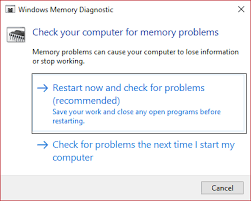
- Open Windows Memory Diagnostic from your Start menu
- Then select Restart now and then check for issues.
- Before performing the memtest, make sure you saved all your tasks because your computer will reboot itself without you informed.
- Wait for your device to finish the test.
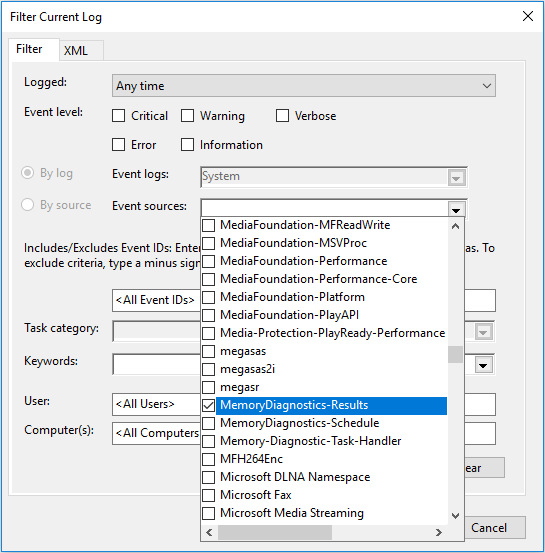
When your system finishes the process, it will let you know so. And you will find out what is causing this BSOD error. Hence, fixing this Ntoskrnl.exe BSOD error is that easy. If you know about any other process that can help us solve the problem, let us know in the comment section below.
