If your “iPhone 12 Not Responding To Touch” correctly, it’s likely a software problem. Well, let’s hope it’s a software-related one because then it becomes easier to resolve.
If the problem persists, we can assume that the issue is hardware-related, which every iPhone user dreads.
On the contrary, it might be restricted to just a few apps and only part of the device. However, a solution to any problem is necessary to maintain the phone’s usefulness.
Any glitch can result in significant issues later, so take the measures needed to resolve the problem of the iPhone 12 Not Responding To Touch.
Contents
- Why Is iPhone 12 Not Responding to Touch? Causes
- How Do I Fix The Issue Of The iPhone 12 Not Responding To Touch?
- 1. Clean Your Phone Screen
- 2. Change Your Screen Protector
- 3. Disconnect All Accessories
- 4. Force Restart Your iPhone
- 5 Things To Do After A Force-Reboot
- 6. Factory Reset The iPhone
- 7. Go to the Apple store
- Conclusion
Why Is iPhone 12 Not Responding to Touch? Causes
The iPhone 12’s processor and software are responsible for interpreting input from the touch screen. The screen of the iPhone is made up of two layers, the top layer is the glass panel which you can feel and touch, and the layer beneath it is the digitizer.
The digitizer is responsible for taking the touch inputs. It recognizes the contact and is accountable for interpreting them and letting the software execute the desired functions.
Any damage to this layer can cause the “iPhone 12 Not Responding To Touch.”
Besides being completely unresponsive, the screen may freeze in an app or be slow to respond to the passcode screen.
If this happens, try one of the following solutions to get your iPhone 12’s touchscreen to start working again. Some of these methods are related to the recent post How to Fix Lg stylo touchscreen issue?
How Do I Fix The Issue Of The iPhone 12 Not Responding To Touch?
If your “iPhone 12 Not Responding To Touch”, panic is unnecessary. Yes, it is a sacred device, but there is nothing a few hacks cannot resolve.
However, we would like to give you a heads-up that these solutions may or may not fix your problem. If your issue prevails even after troubleshooting the following suggestions, it will be best to take your iPhone to an Apple store.
1. Clean Your Phone Screen
If your iPhone screen is covered with solid or liquid particles, then the screen will not respond. Any substance, such as grease, liquid, dust particles, and dirt, may not let the screen react to your touches. To fix this issue, carefully wipe the screen with a delicate, dry soft cloth.

Special mobile screen cleaning agents are usually available as sprays with a soft cloth. They are best for the purpose and do not damage the screen. But if the problem persists, then go on to apply other methods and solutions.
2. Change Your Screen Protector
A screen protector is an economical and primary way to protect your iPhone screen’s glass. However, as mentioned earlier, the protector should not be too thick.
A thick protector can create obstructions with the reception of the touch. It can be a barrier between the digitizer and the finger, so try removing it and checking the result.

Even poor quality protectors may be the likely cause of the problem. Taking it off, checking for the touchscreen, and proceeding with such events is better.
If the touch screen works fine after removing the protector, you have resolved the issue. Now you need a fine-quality protector for your iPhone 12 screen.
But even after cleaning and removing the protector, the complication remains then you can refer to the next quick fix on the list.
3. Disconnect All Accessories
Any Bluetooth devices, hands-free, earphones, chargers, or other ports connected to the iPhone should be removed. Disconnect the Bluetooth as well or unpair the devices.
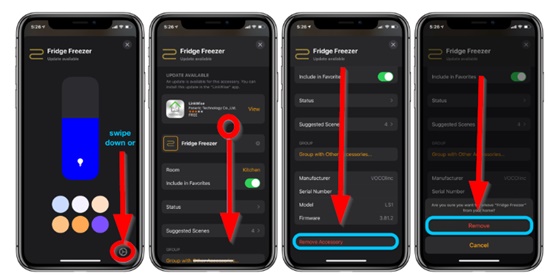
Examine if there is any betterment in the acknowledgment of Auto clicker for iPhone. You might connect your iPhone to a faulty accessory if all goes well.
4. Force Restart Your iPhone
If everything else has failed till now and you are reading further, then there is a definite software issue. You still have an issue with “iPhone 12 Not Responding To Touch”, so we will look at how to fix a software glitch.
The safest and most fast way is to restart your iPhone. But this is not ordinary restarting; we will consider force continuing. To do that, you will need to
- Press and hold the Volume buttons – first Volume ‘Up’ press and release
- Then Volume ‘Down’ press and release
- Press and hold the Power button.
- Wait for the logo to appear.
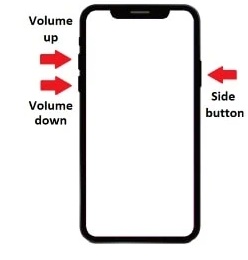
This will shut down and restart your iPhone 12. It is safe to do it several times as no data will be lost. Check the response on your screen by entering the passcode as soon as it prompts.
Read Also: How To Remove Star Symbol In Android?
5 Things To Do After A Force-Reboot
If your “iPhone 12 Not Responding To Touch” even after force restarting, then you can execute some of the following actions:
- Update your iOS
- An outdated iPhone Operating System can also be why your touch protocol is malfunctioning. You can access the update option via your settings.
- Go to Settings
- Click on General
- Select Software Updates
- Click on Download and Install
- You can also update your iOS from the iTunes app.
- Update your Apps
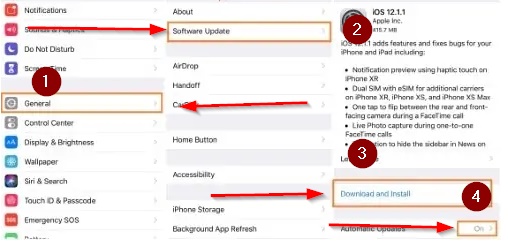
An old version of a particular app can also be the reason. Your touch might be acting funny on the specific app only or acting up because of an outdated app.
To update an app, open the Apple app store and check out the apps under your profile. All the apps needing an update will be listed there.
This is also the best time to eliminate idle, unnecessary, malicious apps. Scroll through your installed apps and press on the one you want to remove. Select Remove, select Delete – and you are done.
6. Factory Reset The iPhone
If all else has failed and you are still here, then brace yourself because you are dealing with something very stubborn. If force restarting, updating software, and deleting apps are still not helping, then it means that there is a more nasty system issue to deal with. And the last resort to this problem is a factory reset.
But before you jump to it, you will need to take a backup of your iPhone, as a factory reset will delete all your data.
- Once your backup is done, you can now factory reset your phone.
- Go to the Settings
- Click on Reset
- Select Erase All Content & Settings
- Enter your Apple ID to continue
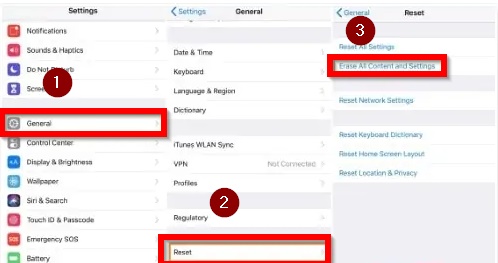
7. Go to the Apple store
If you’ve tried all the mentioned tips but are still experiencing issues, you likely have a hardware problem. It’s difficult to detect and pinpoint exactly what happened, but the most common causes of a hardware issue are falling or dropping the phone and breaking or cracking the touchscreen. Water seeping into the phone can also be one of the reasons.
The Apple store will analyze your device for free. They should be able to identify the actual problem and update the repair course.
Conclusion
iPhone 12 is a versatile phone, but it can have glitches and issues like any device. One common issue with mobile phones is “iPhone 12 Not Responding to touch.” The problem can be minor, like a dirty screen or a faulty protector.
But if the issue is system based, you may try some of the abovementioned solutions. But if nothing works, then you may consider it a hardware issue and approach Apple professionals for it.
Relevant How To Guides:
- Why Is Roblox Not Working On My Phone? Problem Solved!
- 5 Steps to Install Mobile SIMS [A Guide]
