The App Store Not Responding On Mac may be a common issue for all because the app store is a virtual treasure place for technology users. Any app you need is definitely available on the App Store.
Moreover, it also provides app update services and performs other functions. However, its utility is unprecedented yet the unease created by some error is also like no other element on the device.
In most cases, the issue is quite simple and you can easily fix it. The foremost element of fixing any issue like, the app store not working on mac, is to know its causes. Once the underlying forces causing the error are known, it is always easy to explore the solutions.
Contents
What Factors Can Cause The App Store Not Responding On Mac?
There can be various underlying reasons for the App Store not working on mac. The major causes for the app not responding error are:
The internet connection applied by the user is down, or the Mac App store may be the internet is not connected altogether.
- The App store service is temporarily down.
- The App store may have an incorrect initiation and demands a restart
- The Mac’s software is outdated.
- Things got messed up during the software update.
Any one of the above causes can result in an App store crash. But this error is not a serious one and troubleshooting in all these cases is fairly simple. You will need hardly need ten or a few more minutes you resolve the issue.
How To Fix App Store Not Working Issue?
After discussing the causes of the error, let’s now discuss the fixes for the app store not responding to mac errors in detail.
1. Fixing The Internet Connection
The basic reason for the App store not responding on mac is a creepy internet connection. Your device may not be connected to an active internet connection. Troubleshooting network errors are usually tedious and infuriating. Here are some methods:
The first thing to ensure is a stable connection. Look at the top right corner of the system screen and look for the Wi-Fi icon. If you see the icon white in color, it means you are connected. In case it is grey, click on the icon and get connected to Wi-fi.

Find the Wi-Fi icon which is grayed out. See if it is turned on. If you are having an Ethernet connection then try repeatedly unplugging and plugging the cable to make sure that the connection is steady.
You can also go for Apple’s tutorial for reading the Wi-Fi connection part.
If you are using the Ethernet, make sure that the cable in use is of good quality and is not. Damaged. Also, ensure a firm connection to the machine. Ensure that the correct network settings are applied.
You can also select the Wi-Fi icon. Then click Network Preferences. It will help you to get better know-how about network configuration. It can also result in a quick troubleshooting of the issue.
Once the white Wi-Fi icon is back, it shows you are again connected. Now open the App store again and check whether it is responding.
The second option is the malfunctioning of a connected network. In this case, you will be connected to the internet but it may be down. In this case, perform the reboot procedure for the internet device. If the issue persists contact the ISP of the area to inquire about the internet outage.
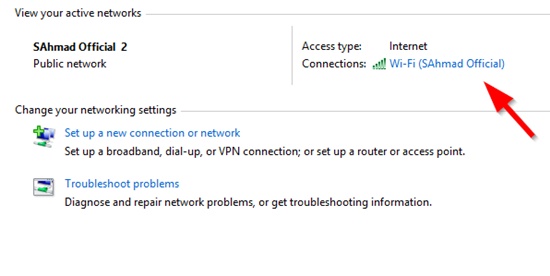
2. Checking the App Store Issues
The App Store is also like a service and just like other services on the internet, it may experience downtime. You can easily fix it as discussed:
Open Apple’s System Status page by clicking https://www.apple.com/support/systemstatus/
The first entrant will be the App Store. If the circle inform of the App store is not green, then there is a temporary or permanent outage.
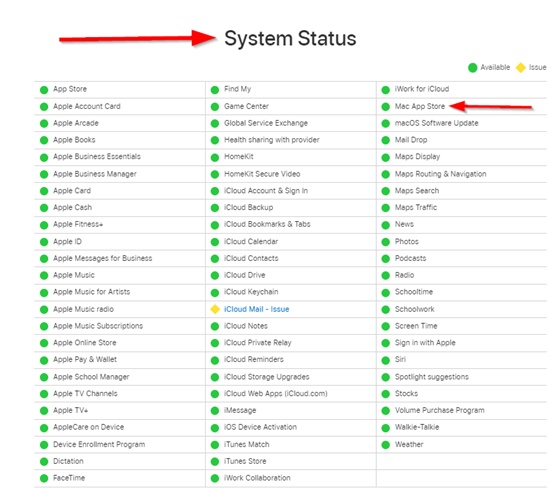
Keep checking periodically until you find that circle green. Now open the App store again.
3. Checking the Software Update
Sometimes the system software is also out of date hence causing the App store not responding error. Usually, when there is an app update on mac OS, it also entails updates in the App store.
Hence, you may get a temporary lockout of the App store till the latest version is downloaded in the software update. Here is how you can try it:
Find the Apple Logo at the top right corner. Click the logo and then choose About This Mac.
Open the next window and click on Software Update.
A pop-up box will appear to check for a software or app update. If you will need the particulate update, it will start downloading. Once the downloading procedure is done, follow the instructions to install the update. Be careful that you save all important work as you may need to restart your Mac.
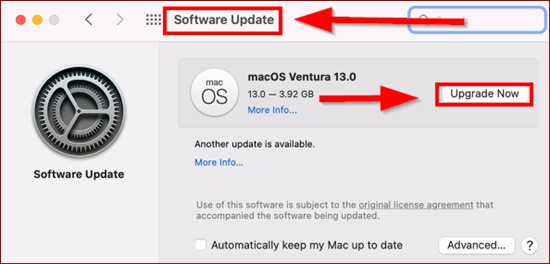
Once this process is completed repeat the steps to make sure that does not need any kind of additional updates.
Now open the Mac App store again to make sure that the issue has been fixed.
4. Checking the Date and Time of The System
If nothing mentioned above is working for your device then try setting the date and time on the device correctly as per the time zone. If you find the time and date incorrect, update it.
One way to avoid this time and date error is to turn on the option that automatically sets the date and time.
In your apple device go to the Settings app.
- Click General, then select Date & Time
- Go to the option Get more help with date and time.
- For the time. Mac device:
- Go to System Settings
- Click General
- Click Date & Time
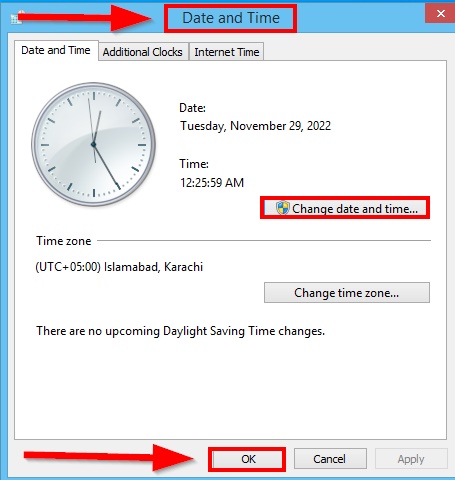
For the Apple TV, Go to Settings, then choose General, and then Date and Time.
5. Signing Out of the Apple ID and Signing Back In
If the Mac App Store is still dysfunctional after trying all of the above solutions, then try signing out of the Apple ID and signing back in. Sometimes a new sign-in fixes the miscellaneous issues.
- Click on the Apple menu
- Select System Preferences
- Click on Apple ID
- Choose the Overview in the sidebar
- Now click on Sign Out
- Go through all of the onscreen instructions for safe copying and downloading of data stored in iCloud of a particular id.
- Follow the procedure again to sign back in.
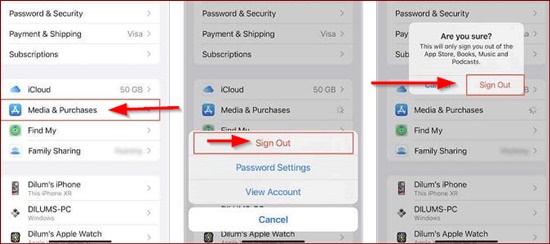
Conclusion
Fixing an unresponsive Mac App store is not a very much tricky issue, however, if you feel the need for professional support at any time you can opt for it as well.
Relevant Guides And Tips
- Fixed: MacBook Air Trackpad Not Responding [7 Quick Ways]
- Fixed: Why Mac Finder Is Not Responding? [Quick Guide]
- How To Remove MacKeeper From My Mac? [Safari Quick-Start Guide]
