Microsoft Outlook is an essential utility software under “Email Clients.” This class of software is programmable email tools installed on the system to send and receive emails conveniently. This class of software is quite different from “Webmail,” which only allows access to emails via web browsers.
Microsoft Outlook has appeared as the most flexible “Email Client” tool. With the increased use of technology at the workplace, Outlook has enabled organizations to manage their emails efficiently.
Contents
Why Is Outlook Not Responding To Windows 10? [Significant Reasons]
Microsoft Outlook is undoubtedly one of the most adaptable and prevalent business email forums people use worldwide. At the professional level, it has eased the organizations at many different levels. But as technology is also prone to errors, Outlook faces problems and bugs.
If you are also an outlook user, you may have found these problems quite frustrating, especially when you are in the middle of some important task. One of the most common problems reported by Outlook users is Outlook not responding to errors.
As the number of users reporting this problem increases, we have decided to guide the user. The notresponding team will help you resolve Outlook not responding errors.
The first thing is to reach out to the reason for the error.
1. Stopped or Freeze System
When Outlook is not operating, you first encounter a stopped or freeze system. This is the ultimate result of a deadlock after a resource crunch (low storage, RAM, or processor).
Some users have also reported this error with decent hardware configurations. In this case, the Outlook data file has grown large and exceeded the recommended 20 GB size.
2. Display Error
Outlook finishes the desired operation, but as it is under the display error, you see the “not responding” message over the title bar in the application’s window.
You need not worry about it, as several users encounter this error with other applications working simultaneously on a Windows machine. The simplest solution is to wait for a few minutes, which is quite frustrating.
In the case of Outlook users at the organizational level, this error can be the reason for a potential loss. You may be in the middle of a critical business deal with a potential client. In more severe cases, worse, someone may be waiting for an update on some crucial subject, like a security update.
The primary reasons for this error can be any of the following:
- Application shutdown
- Error in pst file
- Abrupt system
- Corrupt outlook profile
- Damaged or corrupt add-ins
- Forceful outlook termination
- Low system memory
- Missing outlook files
- Damaged MS office program files
- Oversized outlook data file (.pst)
- The large size of the mailbox
- System crash
Once you reach the root cause, fixing the problem becomes more manageable.
How to Fix Outlook Not Responding Issues?
There are several ways to fix the issue of Outlook not responding to issues. Let’s discuss them in detail.
1. Force Quit Outlook and Related Tabs
If the currently open Outlook process is stuck in the middle of the operation, a new mailbox session cannot be opened successfully. This happens as multiple ‘outlook.exe’ processes run in the fixed memory. When the user tries to begin a new ‘outlook.exe’ process, an internal conflict is created, and Outlook gives an error.
As the most straightforward possible fix, shut down all ‘Outlook.exe processes to resolve all internal “conflicts” through the Task Manager. The following are the steps:
- Press CTRL + ALT + DEL on the keyboard and click Task Manager.
- Now Click over the Processes tab. Locate all processes with the word Outlook. You will find these processes named outlook.exe
- One by one, click each process and select the ‘End Process’ button, which you find on the task manager at the bottom right corner.
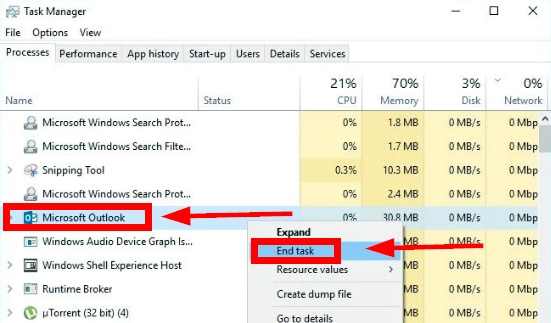
This will shut down all the running Outlook processes. Now restart your Outlook account to check possible fixing of the issue. If Outlook is still not responding, check for alternate solutions.
2. Turn off Your Antivirus Software
Antivirus is like a security guard on your computer. It inhibits all threats from entering the system. Some antiviruses are specially designed to scan every email over the system. This extra scanning may be problematic for Outlook.
Antivirus may also flag some add-ins as untrustworthy, causing Outlook to crash or not respond. To fix this issue, Go to Control Panel. Turn off the antivirus in action.
Restart Outlook. Now check. You can use antivirus and Outlook simultaneously by adding all related add-ins to the list of trusted applications. You can use an Outlook-aware antivirus to ensure the smooth working of Outlook.
3. Enable Update Microsoft Outlook
All available versions of Outlook since 2013 and above are designed to get all the updates available on Microsoft automatically. Updates enable the recent security improvements to get downloaded. This will apply patches and fix bugs and apply patches.
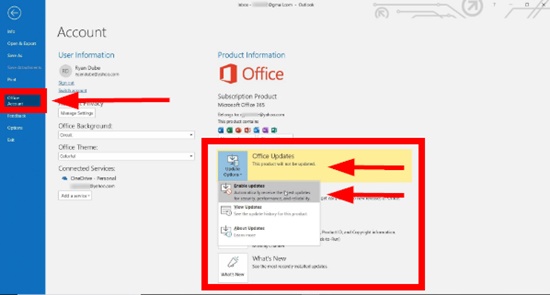
The updates can be accidentally deactivated; hence scheduled updates are not downloaded. Once you diagnose that the problem is in automatic updates, try to update Microsoft outlook.
4. Start Outlook in Safe Mode
Outlook in safe mode ensures that all the basic settings are reverted to default settings. This enables more direct rectification and detection of errors. Start Outlook safely by holding the CTRL button to Transfer GoDaddy Email to Outlook.
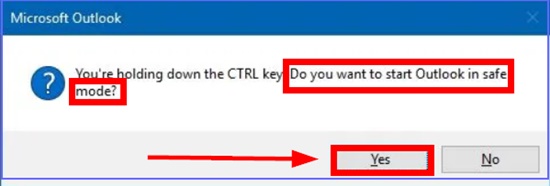
Now click the Outlook shortcut. Automatically Outlook will ask you to confirm starting Outlook in safe mode.
5. Reduce Outlook Data File Size
One way to fix the not responding error is to clean up Outlook. One way is to reduce the PST size or the mailbox. Try deleting all the old emails which are no longer needed. A tip is to empty the deleted Items folder constantly.
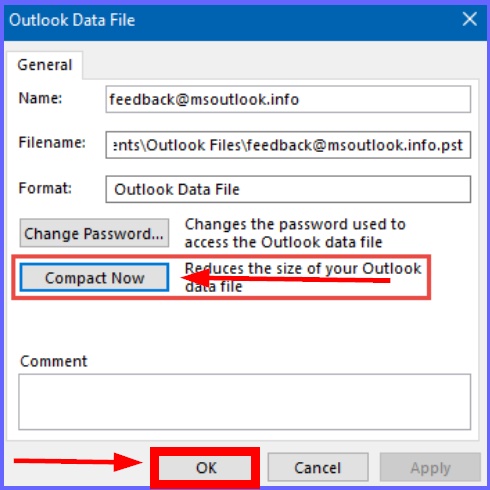
You can archive critical old emails to a local PST. It will help you to free up some of the space within the data file (.pst) linked with your Outlook email profile.
How To Fix Windows Not Responding issue?
We have addressed the issue of Outlook not responding. All the causes and corresponding fixes have been discussed. There can be occasions when the underlying cause is Windows not responding. The Windows 10 operating system is the ultimate hub for all the individual apps and programs and apps running either solely or in coordination. It has made our work easier to accomplish.
Sometimes you may encounter Windows 10 not responding error. Some of the quick fixes for the windows 10 not responding issue are:
- Cleaning the corrupt files
- Installing windows update
- Installing windows update
- Running a virus scan
- Setting up task free manager
- Troubleshooting the system
- Updating the drivers
Conclusion
A not responding Windows error can correspond to several other errors, including an outlook error. Once Windows 10 is fixed, there are high chances that you may not encounter any error in your Outlook account. For Outlook, we have guided you in detail so that this practical application can provide utility and productivity for all users.
The not responding error in Outlook can be cryptic. We know that finding the root cause of the problem is not an easy task; hence we have described the possible reasons one by one. If you find it hard to fix the ultimate solution, we recommend immediately consulting some professional help to minimize the damage.
Recent Guides And Tips
- Fixed:[pii_email_a5e6d5396b5a104efdde] MS Outlook Error Code? [2023 Guide]
- How to Get an Edu Email Address for Free? [2022 Guide]
- How to Fix [pii_email_37f47c404649338129d6] MS Outlook Error Code?
- [Fixed] Gmail Server Error 007 in 2022 (6 Methods)
- Godaddy Email Webmail Login: 3 Methods To Access [Guide]
