Google Chrome is one of the top-rated and most widely used browsers. Every aspect of present-day life is well served by this gigantic system, from domestic to commercial. But like all other tech solutions, Chrome is also not without errors. One such error we will discuss in this writing piece is err_quic_protocol_error chrome. This error refers to the problematic scenario when Chrome uses its QUIC (Quick UDP Internet Connections) protocol feature.
Contents
Causes For Err_QUIC_Protocol_Error Chrome
This particular protocol was introduced by Google and helped improve the performance of connection-oriented web solutions. But according to the statistics, only 3.2% of websites all over the Internet apply the QUIC protocol.
Hence the majority of the websites visited all over the world are not use this protocol. However, being an in-house product, most of Google’s sites apply QUIC, such as YouTube). Hence although the overall usage of this protocol rate is not very high, Google using QUIC infers that internet users encounter sites using QUIC quite often.
Sometimes, the chrome err_quic_protocol_error message is directly triggered by the protocol, but it can also result from the Internet connection or proxy/VPN or an underlying issue of the browser extension. Moreover, this problem is not related to the WordPress site. But it can sometimes inhibit you from retrieving the WordPress site; hence, fixing this issue is critical.
How To Fix Err_QUIC_Protocol_Error Chrome
You can fix the err_quic_protocol_error chrome by following the given steps:
1. Load The Page in a Different Browser
The most basic thing you can do after getting the ERR_QUIC_PROTOCOL_ERROR for Google Chrome is to try loading the same web page in a different browser, a browser such as edge firefoxes, like Safari or Edge. If the webpage does not respond as expected in any of these browsers, the issue is probably not specific to Chrome but to the particular internet connection.
If the webpage loads effectively in some other browser, then the problem is specific to Chrome, for which we recommend you go through the following solutions.
2. Restrict the Chrome Extensions
There is a possibility that err_quic_protocol_error chrome is happening because of the Chrome extensions. Unfortunately, we cannot diagnose the specific extension causing the error. Hence, the best possible solution is to restrict all extensions and try reactivating them individually. In this way, you will be able to detect the culprit.
If you recently started seeing Google Chrome Error Code 5 massage after installing a new extension, try deactivating that specific extension first. Select disable to disable any Chrome extensions in the browser, and enter chrome://extensions/ in the address bar.
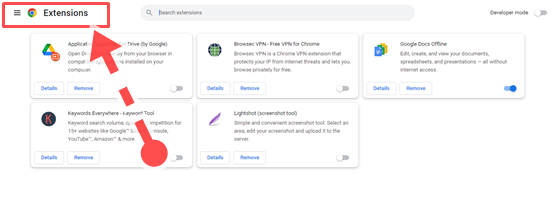
3. Reset Google to Default Settings
One of the best ways to fix err_quic_protocol_error in google chrome is to reset the setting for Google.
- Launch Chrome
- Select from the drop-down menu: the three dots in the upper right corner
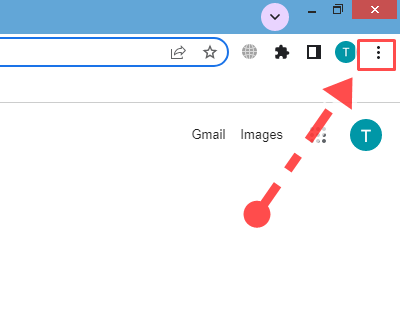
- Choose settings
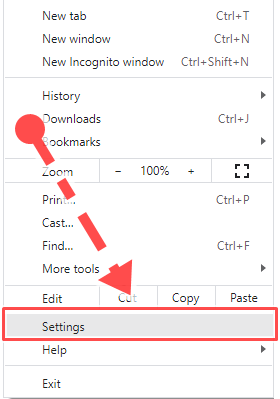
- Go to the Reset and Clean up option
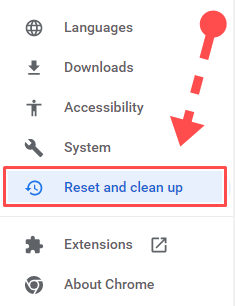
- Select restore settings to the original defaults.
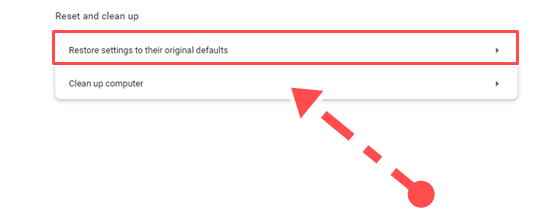
- You will see a confirmation dialogue box explaining the components that will be reset to their default form.
- Choose the option “Reset Settings” to continue.
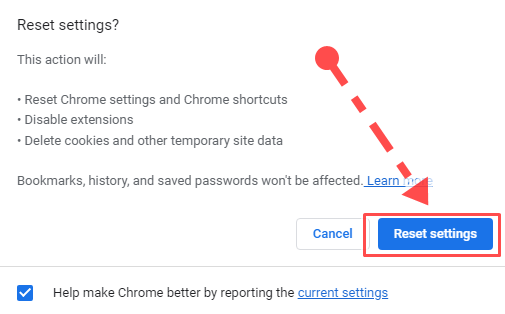
After this reset procedure, you will lose all the themes, extensions, custom home page URLs, browsing history, custom startup tabs, website data, and all related items. Still, it will most probably resolve the Err_Http2_Protocol_Error Chrome? and the err_quic_protocol_error.
4. Disable Proxy Server (for Windows users)
If the user is running Microsoft Windows on the system, then one way to fix this google chrome err_quic_protocol_error is to deactivate the proxy server for your LAN connection. By Disabling Proxy Server you can also fix the Net Err_Internet_Disconnected Error. You can do this by following these steps:
- Go to the search bar.
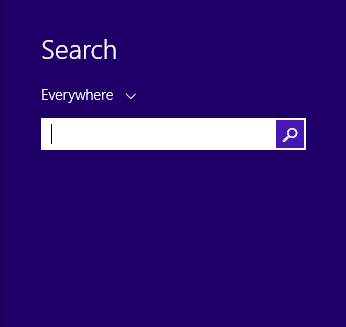
- Type the control panel and press Enter.
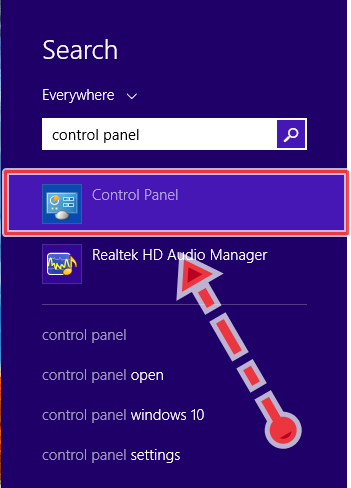
- You will find a View by list box; here, select Network and Internet.
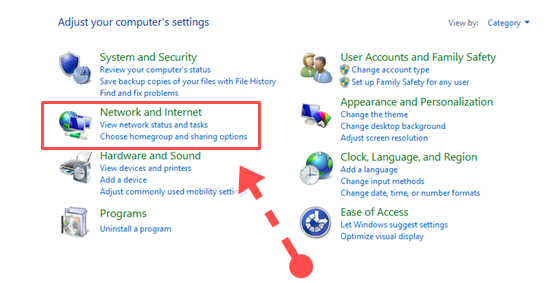
- Click the Internet Options.
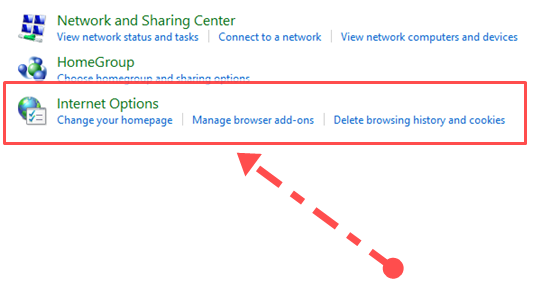
- Press the Connections tab.
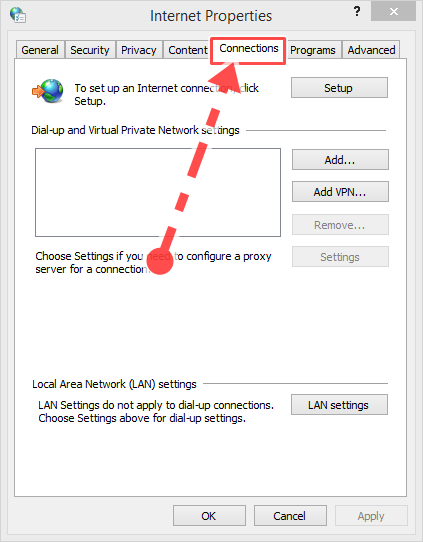
- Choose LAN settings.
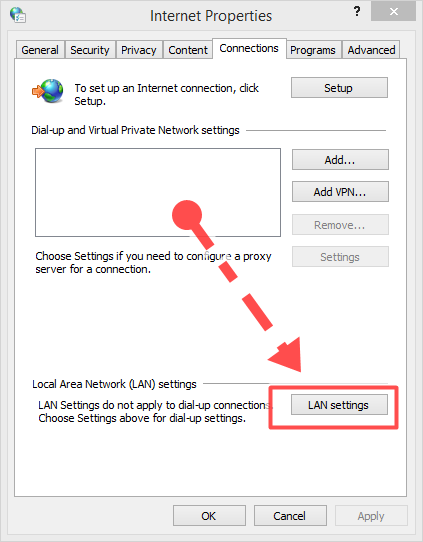
- Uncheck the LAN check box, which refers to your proxy server
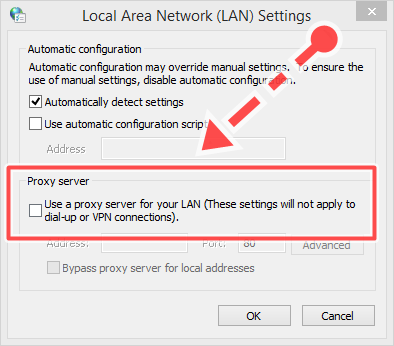
- Click OK
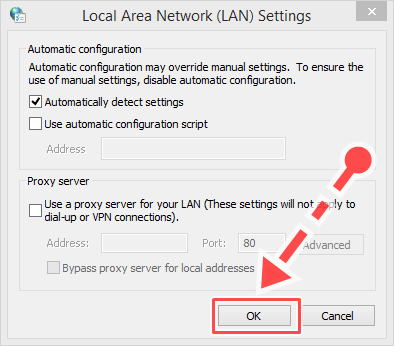
- Contact The Official Support
If none of the fixes is working for the err_quic_protocol_error, we suggest you contact the official support of Google Chrome to fix the err_quic_protocol_error and the Err_Connection_Reset Chrome Error.
Conclusion
Using the technology is without errors and malfunctioning. But these errors push you towards a deeper understanding of your system, including the website and the browser.
Whenever you aim to resolve any internet-related error, the best strategy will be to understand the error code first and unveil its major causes. Once this is done, fixing the issue is not a big deal. The same goes for the ERR_QUIC_PROTOCOL_ERROR chrome.
Relevant Guides And Tips
- How To Fix Error Code 233011? (6 Solutions)
- Fix: WebGL Hit A Snag Error in Chrome: 5 Easy Solutions
- How To Fix Err Cert Authority Invalid Chrome Error? [6 Solutions]
