You will undoubtedly see error warnings if you use the Internet regularly.
When you get a message like “SSL_ERROR_RX_RECORD_TOO_LONG,” you need to know how to fix the problem quickly to get back on track. You can follow a few simple steps to fix this annoying-looking issue.
The Secure Sockets Layer (SSL) certificate set up in your browser is most likely the cause of this problem. We’ll discuss some common causes of this problem in this post.
Then we will provide you with ten methods to fix the “SSL_ERROR_RX_RECORD_TOO_LONG” error.
Contents
What causes the error “SSL_ERROR_RX_RECORD_TOO_LONG?”
If your website shows an SSL_ERROR_RX_RECORD_TOO_LONG error, it usually means that the SSL certificate was not installed correctly on the website.
Additionally, there may be a communication problem between the client and the SSL certificate.
Only the server administrator can determine the precise cause of this issue after investigating it.
On the other hand, here are some helpful fixes that you can use whether you are trying to access the website using Mozilla Firefox as your browser or the server side.
How to Fix the “SSL_ERROR_RX_RECORD_TOO_LONG” Error? [7 Easy Methods]
Now is the time to find a solution to this “SSL_ERROR_RX_RECORD_TOO_LONG.” Problem while we have a better understanding of Mysql Error Code 1046.
You can fix SSL_ERROR_RX_RECORD_TOO_LONG messages using the ten techniques listed below.
1. Substitute The Protocol
- Just change “HTTPS” to “HTTP” in your browser’s URL box, and this may solve the SSL
- ERROR RX RECORD problem.
- Only ‘HTTPS‘ provides encryption, which you cannot get from ‘HTTP.’
2. Clear Your Browser History and Cache
1. Try the most straightforward solution: clearing your browser’s cache and history.
2. To do this, open the Firefox browser and click on the hamburger menu icon (three vertical lines in the upper corner of the screen).
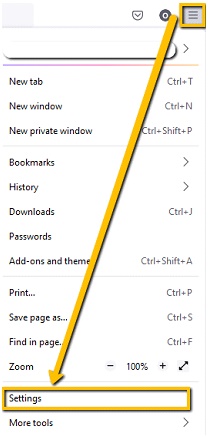
3. Next, click Setting
4. Then, the Privacy and Security tab
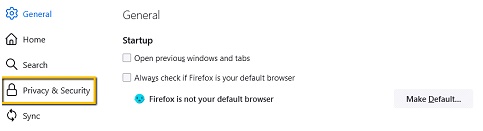
5. Next, scroll down and click “Clear Data” in the Cookies and Site Data section.
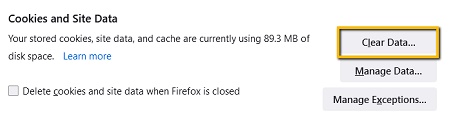
6. A new window will appear. Ensure all the options are checked and click the “Clear” button.
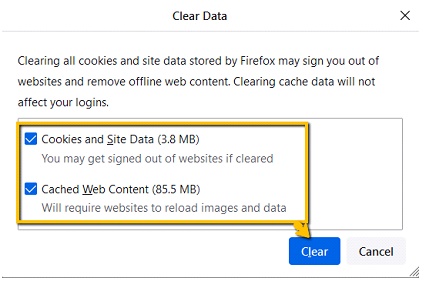
7. Next, on the same Privacy and Security screen, under the History section, click Clear History.
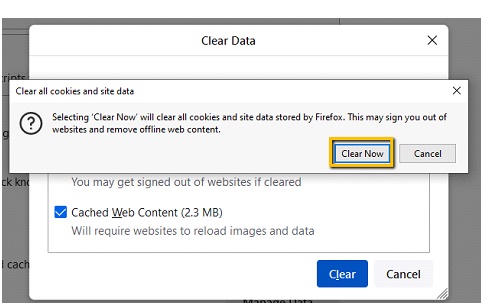
When you’re done, restart your browser and try visiting the website that gave you the error message. If that doesn’t work, you need to do something else.
3. Reset Firefox and Update Firefox.
The error Not Responding can also be fixed by updating and resetting your Firefox browser.
To do this, go back to the menu icon, click “Help,”
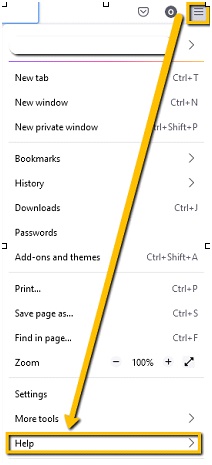
Then click “About Firefox”:
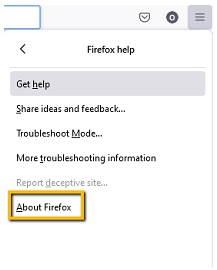
A new window will open, and your “Firefox” will update.
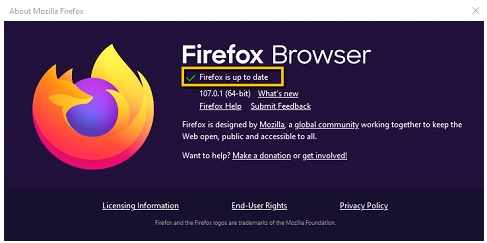
4. Deactivate Your Browser Extensions
You can also try disabling any browser extensions installed on your computer.
It is strongly recommended that you do this if you are using any ad blockers, firewalls, or antivirus extension programs.
It is important to remember that you should not turn off any of this software for good.
But temporarily disabling these tools can help you determine if they’re the problem (Err_Ssl_Version_or_Cipher_Mismatch Firefox Error) and, if they are, find an alternative.
To turn off extensions in Firefox, go to the menu, click Add-ons and Themes, and then click the Extensions tab: Then restart with add-ons disabled and other extensions.
In this section, you will find switches you can use to disable each extension.
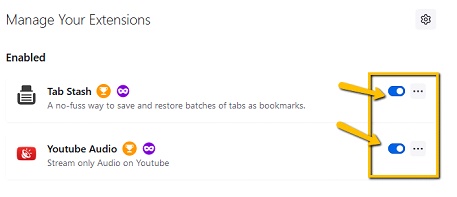
Then go to the site and see if you still get the “SSL_ERROR_RX_RECORD_TOO_LONG” error message when sending it.
5. Update Your Proxy Settings
Another reason you might see this “SSL_ERROR_RX_RECORD_TOO_LONG” message is that your proxy connection is not working correctly.
You should turn off your proxy settings to know if it’s real. You can do this by clicking Settings in the Firefox menu.
Now, scroll down to “Network Settings” at the bottom of the screen and click “Settings.”
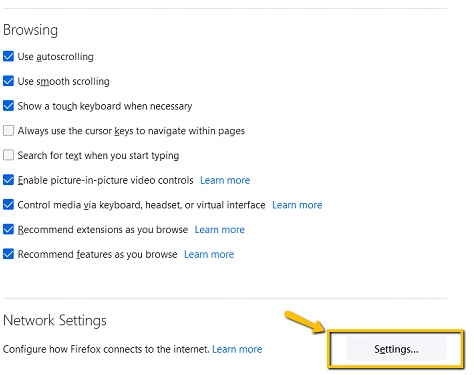
In the window that opens, select the first option that says “No proxy”:
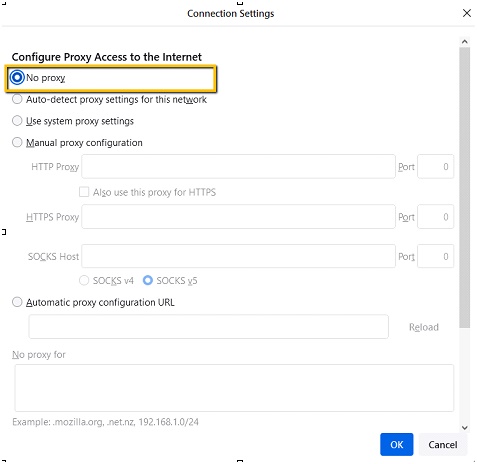
Click the “OK” button to finish. Now restart the browser and see if that solves the problem.
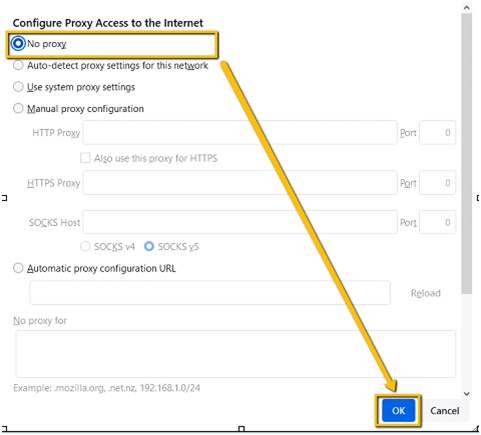
6. Upgrade the TLS Version
Correctly configured the TLS version. Start typing “about:config” into your Firefox browser‘s address bar and pressing Enter. You will see a window offering a warning.
Accept the risk and click “Continue.”
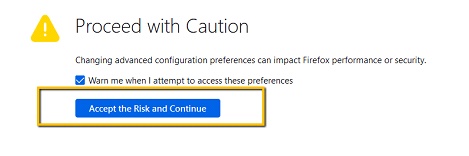
Next, type “tls” in the search bar and press Enter again. Find the option in the list that says “security.” tls.version.max and double click it:
Now, change the “4” to “3” in TLS. Once this is done, you can try revisiting the site by restarting your browser.
7. Always Make Sure You Have a Trusted SSL Certificate
Another possibility for the SSL_ERROR_RX_RECORD_TOO_LONG problem is an error with the SSL certificate itself.
In this case, you should choose an SSL certificate that fits the website you are in charge of.
Although there are free SSL certificates, they may not always work. So, spend money on an SSL certificate from a certificate authority you can trust.
Think of it as an investment because SSL certificates also help your website rank in search results.
Frequently Asked Questions (FAQs)
What does SSL_ERROR_RX_RECORD_TOO_LONG mean?
This particular error typically occurs when the SSL certificate of a website is not configured correctly. In this case, the browser will display a message indicating that it cannot securely communicate with the server because it has received too much data.
Incorrect server-side settings or browser incompatibility issues may cause this. To resolve this error, users should contact their hosting provider to ensure that all their SSL/TLS settings are correct and enabled for their website.
Why did I get a secure connection failed in Firefox?
The first step is to check your internet connection. Ensure all cables are securely connected if you use an ethernet cable for your internet connection, or try restarting your router if you’re using Wi-Fi. Additionally, reset the modem by unplugging it from the power source for about 30 seconds before plugging it back in.
If none of these suggestions work, contact your ISP (Internet Service Provider). They will be able to help identify what might be causing the problem and provide further assistance on how to fix it.
How do I bypass the secure connection failure in Chrome?
There are several ways to troubleshoot secure connection failed issues on Chrome. You may need to clear your browser cache or disable specific extensions if they interfere with the established secure connections.
Alternatively, it could be a problem with your antivirus program or firewall settings, so checking those settings is also recommended.
Additionally, resetting the DNS configuration in Chrome will usually resolve any issues related to attempting secure connections. If all else fails, updating Chrome to the latest version should also help fix any underlying bugs causing this issue.
Conclusion
Using our suggestions, you can quickly fix the SSL_ERROR_RX_RECORD_TOO_LONG problem, but if they don’t work, you might want to talk to your server administrator.
To avoid losing potential Mozilla Firefox users, you should do this immediately.
Relevant Guides And Tips
- How To Fix HTTP 499 Error? [5 Instant Solutions]
- How To Fix AliExpress Error Code csc_7200026? [6 Easy Methods]
- What Is Google Chrome Error Code 5? [A Guide]
