For almost last year, ChatGpt has been a scorching topic among the public. You will see people of every age talking about ChatGpt nowadays. Even some politicians also seem to speak of chatgpt and its wonders. This is because a chatgpt has the answer to every question. It is built on the human intelligence level to maximize its outcome. As people get more knowledge, the more they try to use it.
The more people use it, the more negative sides of chatgpt get exposed. One of the errors that most people face is “Chatgpt internal server error” This error is placed on the screen of the chatgpt users when they try to get the answer to their questions.
You are at the right place if you are an emerging chatgpt user facing the same error. We will explain why this error occurs and how to fix the chatbot internet server error. I hope at the end of the error; you will be able to get rid of this error.
Contents
What Is OpenAI and ChatGpt?
OpenAi is an artificial intelligence research laboratory that was founded in 2015. This company aimed to initiate and give reality to the dream of years-long AI use in different sectors. An AI that can work near human intelligence. So that output with accurate data can be obtained.
ChatGpt is an Open Ai product launched on 30 November 2022. It became so famous that it got millions of users within a few months, and there is still an everyday talk on openai ChatGpt.
Causes of Chatgpt Internal Server Error
The more it gets famous, the more people leap towards it. Hence the number of users is bringing more than the expectation. It may show different errors, including the chatgpt internal server error message and the chatgpt is at Authentication Error. The server may slow down due to the increased number of users.
The error from your side can not be neglected in explaining the reasons for the internal chatgpt mistake.
Whatever the reasons are, you will see the following message error on your openai account.
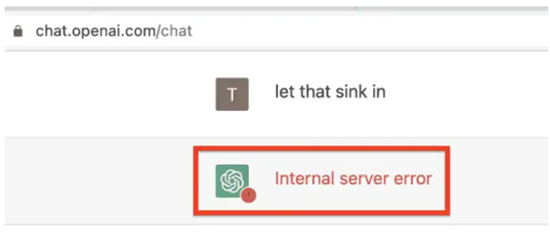
How To Fix Chatgpt Internal Server Error?
There are possible fixes that can help you to deal with the chatgpt internal server error.
1. Confirm Server Uptime
You will not face the error using the chatgpt during its server uptime. Variation occurs among days, even within a day, and sometimes its server gets down, showing the error.
The best way is to use chatgpt when the server shows the uptime.
To show the server uptime visit the page https://status.openai.com/
You will see the chart in different colors.
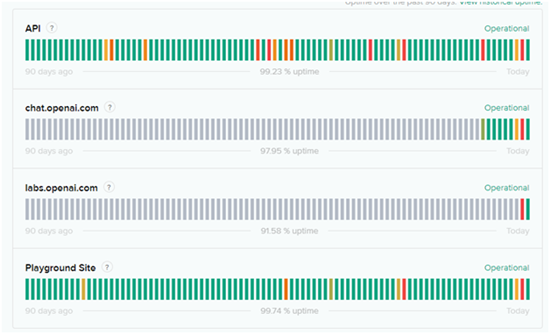
Mostly the green color shows the no downtime of the server.
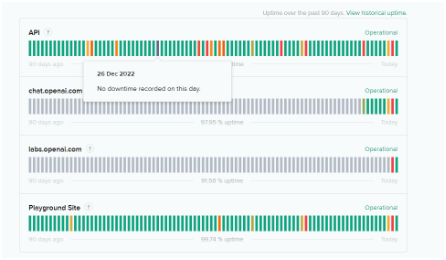
So use the chatgpt when it shows no downtime ( Uptime). During its uptime, you will not see the internal error by chatgpt.
2. Clear Browser data and cache
Browser data and cache may be stored that can cause several Microsoft Error Codes 80180002, including the chatgpt internal server error. In this situation, the possible solution is immediately clearing the cache and data to fix the error.
To clear browser data and cache, open your chrome browser.
- Click on the three dots in the upper right corner.
- Find the option of “more tools” here.
- A sidebar will appear.
- Find the clear browsing data option and click on it.
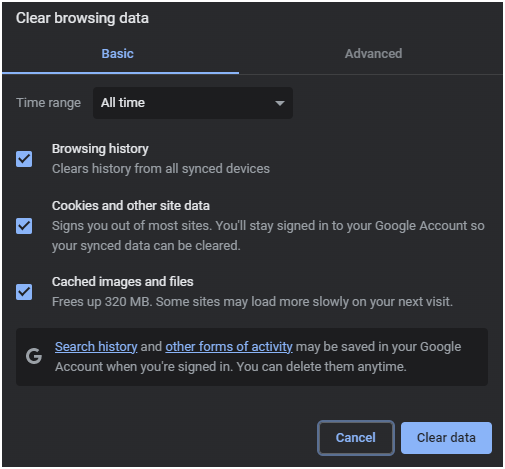
- Click on “clear data” to clear your browser data and cache.
- This step will resolve the Chatgpt internal server error.
3. Try a Different Browser
Sometimes the error may be shown by the browser for no reason. In this scenario, you can do nothing except try a new browser. So open a new browser and work in chatgpt here. I hope now the Net Err_Internet_Disconnected error will not be visible. You can also use an incognito mode by pressing ( Ctrl + Shift + n key ) to eliminate the error.
4. Connect With Strong Internet
Slow internet connectivity can disturb the function of any available online software. Chatgpt is no exception to this rule. If you have a poor internet connection, that chatgpt may work illogically. You can face the internal Fantasy Server Error 5/10004.
The best thing is to provide a strong internet connection to your system, restart your router, or find any faulty cables that have reduced your connection speed and efficiency. Locate the reasons and fix your relationship to fix the error.
5. Reset ChatGpt
If you have faced the chatgpt internal server error, you can reset the chatGpt. To reset the chatgpt click on the new thread option at the upper left corner. After clicking on this option, a new thread will start, and you can put your inquiries to get the proper answer without facing an error.
6. Refresh The Page
If resetting the chatgpt does not work, refresh the page. After restoring, you can fix Google Chrome Error Code 5. To refresh the page click on the top left half-circle. You can also press the F5 to refresh the page. After this, you will not face the chatgpt internal server error.
7. Fix The Extension Related Issue
Sometimes extensions can cause some unknown errors. Due to such errors, your work efficiency may get lower. Software and tools such as chatgpt may not usually work with such extensions. In this case, fix your extension-related error to fix the Chatgpt connection error.
To fix the extension-related error, disable extensions one by one to check which extension was causing the error. Once you locate the specific extension, you can remove it from your browser.
8. Contact The Help Page
This is your last step if you still face the error despite performing our given steps. You can contact the chatgpt help or support and request them to fix the error or provide a pro tip to deal with this.
Conclusion
With the emergence of chatgpt, its users are also emerging. Such a situation can lead to an error. You need not worry as errors are part of our life. Just follow the above-given steps to fix the error. Perform them individually, and I hope you will set the error at one point.
Relevant Tech Guides And Tips
- How To Fix Error Connecting To The Activision Account? (5 Solutions)
- How To Fix Google Forms Internal Error? (4 Solutions)
- How To Fix 403 Forbidden Error On Google Chrome? (7 Solutions)
