For me, the weekend is all about gaming. Nowadays, Call of Duty Modern warfare®: Warzone™ 2.0 is my new passion. Last weekend I was busy with my game when one of my friends called me. I was the one introducing him to this game.
He was having some error connecting to the Activision account. I tried to guide him on the telephone, but he was adamant about getting something in writing to help his fellow players. So, I have written this small piece for all who may be experiencing the error with the activation account that reads, “Activision account could not be linked.”
Contents
For Beginners
An Activision account is needed for Call of Duty Modern warfare®: Warzone™ 2.0 for support cross-progression and cross-play, as it demands all players to log in to their respective Activision account for online playing. Activision accounts assist you in playing online with friends and multiple players on almost all platforms.
What is an Error Connecting To The Activision Account?
The connecting error message Err_Connection_Reset states that the “account could not be linked” inhibits players from connecting their respective Activision accounts to Battle.net or Steam accounts. Some players who haven’t connected their Activision accounts to another account beforehand may also report this issue.
Causes of the “Error Connecting To The Activision Account”
There are the following causes for the error:
1. Activision Account Linked to Another Account
The most commonly occurring reason behind this error is the existing Activision account linked to another account like a Steam or Battle.net account. It is because, for a single Activision account, the user cannot link it to multiple accounts.
2. Corrupt Game Files
Corrupt game files on the system can enhance issues with the game activities, like connecting to other accounts. Hence, Dev Error 6661 In Call Of Duty can inhibit the player from accessing the particular Activision account of the user.
3. Old Version of The Game
The outdated game client appears as another major cause for the error. Playing an outdated game version can trigger many problems, including registration errors such as PS4 Error Code ce-34878-0 with the game’s activities. In the case of the best PS4 outdated games, There are high chances of bugs affecting the game as it will lack the updates needed to fix recurring bugs and viruses.
How To Fix Error Connecting To The Activision Account?
While Activision hasn’t yet offered an official website patch, there are multiple remedies that I can suggest to you to fix the Destiny 2 Not responding potentially.
1. Go For Updating
The most basic remedy to try for this error is to update the game version with the following main steps:
- Press the Start button with a Left-click
- You will get a text box; type Battle.net here.
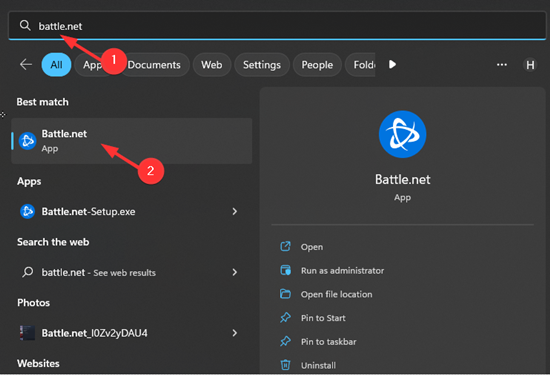
- Launch the typed address
- In your library, you will now choose Modern Warfare 2
- Press the Settings button, which is located next to the Play button.
- Press the option “Check for Updates.”
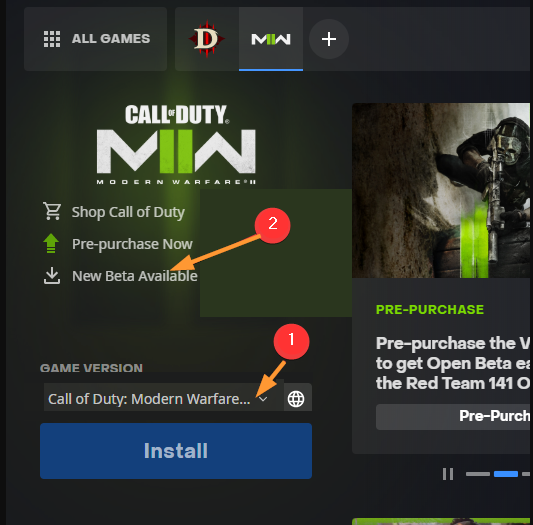
- Wait till the updating process is completed.
2. Try Unlinking and Relinking Your Account
Try unlinking and relinking the profile in the account linking section as a refreshing action for your account. It is therefore recommended to follow the steps mentioned below to link your Activision account:
- Launch the browser
- Visit the login page for Activision’s account.
- Log in with details of the Activision account
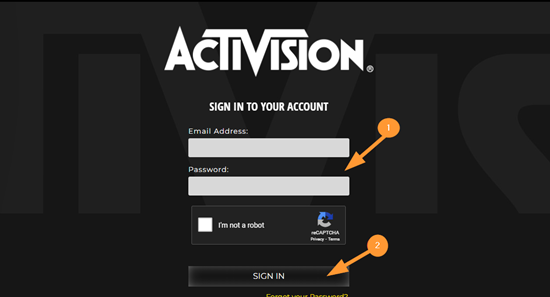
- Click the profile button.
- Choose Account Linking
- Press the option “Unlink” to unlink your account.
- Press the Link button, so your account is relinked to your Battle.net/ Steam account.
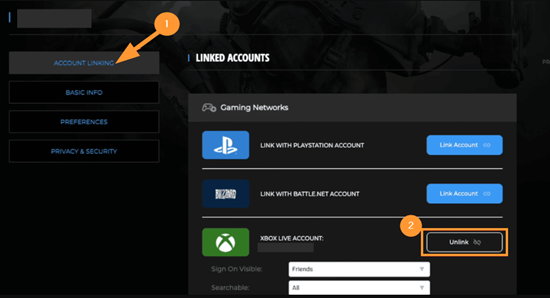
- Follow the on-screen instructions to accomplish complete account linking.
3. Consider Repairing The File
Sometimes the file for the PS4 games is corrupted or owns some malware data. Hence, if you find the above remedies fruitful, consider repairing the file for the game.
- Perform a Left-click on the Start button
- Type Battle.net
- Launch the page
- Choose Modern Warfare 2 in the library
- Choose Settings next to the Play button.
- Now Click on the Scan and Repair option.
- Begin Scan. The automatic repair process will start if the scan detects any missing or corrupt files.
- Restart the game and confirm if any of the issues persist.
- Repairing the game files can potentially fix the corrupt files using the game toward the error.
4. Check For Possible Issues in The Main Server
Sometimes the game servers’ status issues at the back end trigger errors connecting to the Activision account. The player may probably get an error message explaining that the Activision account cannot be linked as the server is down for maintenance or is experiencing a glitch.
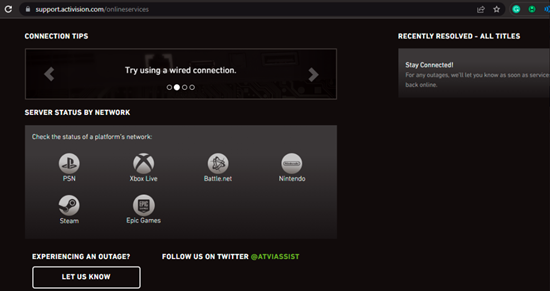
The best strategy in case of a genuinely down server is to wait for the programmers till everything is back online. When detected, the server issue indicates that you need not go for hot and trial different remedies to fix the Dxgi_Error_Device_Hung Error. All you can do is wait till the server restores to its full capacity.
5. See if a New Account Works
This remedy is for those for whom none of the above remedies work. Making a new account is like entering a space from some alternative door. Hence you can try accessing the game with a new Activision account. Follow the steps below to create a new Activision account:
- Launch the browser for your system
- Visit the sign-up page for Activision’s account.
- Press the Sign-Up button to make an Activision account
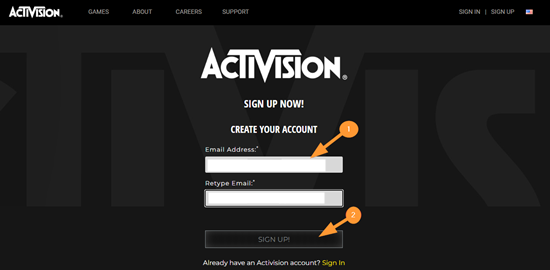
- Provide all the necessary information which is asked
- After completing the account creation process, go to the newly made profile in the top section.
- Click on the specific Account Linking to link the Battle/Steam.net account.
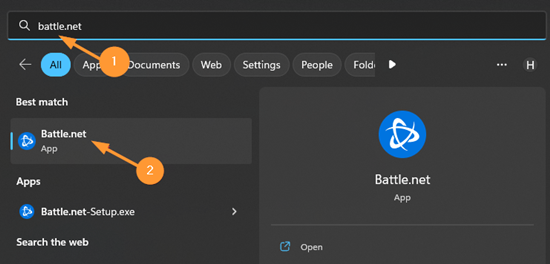
- Choose the account from the top right corner section which you want to get linked
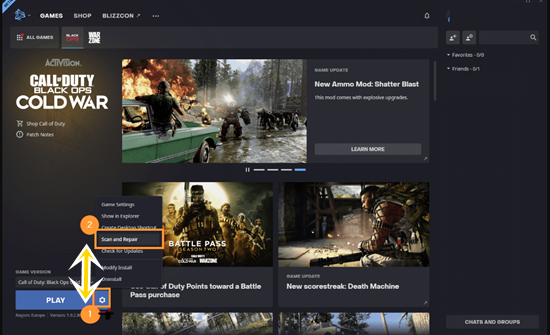
- Follow the on-screen instruction to comprehend the account linking procedure.
Conclusion
If the remedies suggested above do not solve your issue, your system may be experiencing deeper problems revolving around the operating system. In case of a minor issue at the game level, any of the above fixes can solve the error connecting to the Activision account.
Relevant Guides And Tips
- How To Fix PS4 Error WS-45519-4? (7 Solutions)
- What Is DNS ERROR PS4? [Fix By 3 Easy Methods]
- How To Fix NVENC Error OBS? (5 Solutions)
- How To Fix Error 268 Roblox? (3 Solutions)
