PS4 is a modern console having almost 100 million gamers and users of this PlayStation network generation. Like any other platform, PS4 is also prone to errors and malfunctioning. Let’s talk about one of these errors: DNS ERROR PS4.
Contents
What is DNS ERROR PS4?
All devices pertain to a particular IP address when connected to the internet. The IP address of a user refers to a numerical tag that is a source of addressing and identification.
IPv6 is the currently used internet protocol being used to allocate IP addresses. IPv6 uses 128-bit addresses, which has resolved the question of limited available IPv4 addresses left.
When a system bearing its unique IP address looks to access a website, it utilizes a DNS service. PS 4 also uses a DNS service to connect to the internet and access game servers.
PS4 DNS error nw-31253-4 can appear with the following codes:
NW-31254-5
NW-31253-4
NW-31250-1
NW-31246-6
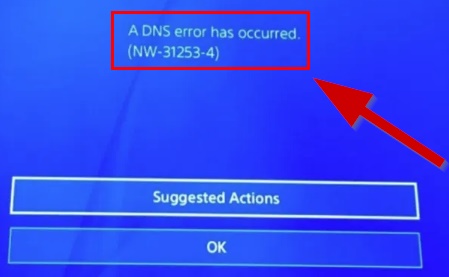
How To Fix DNS ERROR PS4 Error? (3 Methods)
Different types of PS4 errors exist, and DNS Error PS4 is one of them. There are several ways to fix PS 4 DNS ERROR. Some of them are given below.
1. Manually Configure DNS Settings on PS4
The primary fix for PS4 DNS error nw-31253-4 is manually configuring DNS settings.
- Turn on PS4 and steer to Settings.
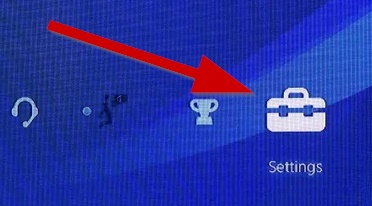
- Here, look for Network and then choose Setup Internet Connection.
- Here, choose either to use a Wi-Fi (Wireless) connection or Use a LAN Cable (Wired)
- Set up an internet connection
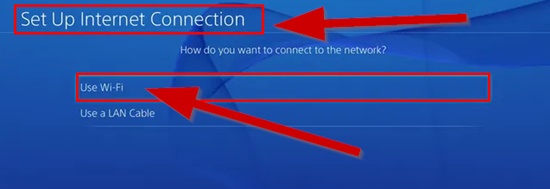
- You will get a pop-up question “, How do you want to set up the Internet connection?” here, choose the option, Manual.
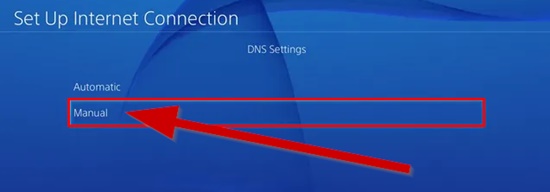
- Now go to the IP Address Settings and choose Automatic.
- Choose Do Not Specify for DHCP Host Name.
- Now move to DNS Settings and choose the option Manual
Enter the DNS server options as described below
- Open DNS Server
- Secondary: 208.67.220.220
- Primary DNS: 208.67.222.222
- Google DNS Server
- Secondary DNS: 8.8.4.4
- Primary DNS: 8.8.8.8
- Cloudflare DNS
- Secondary DNS: 1.0.0.1
- Primary DNS: 1.1.1.1
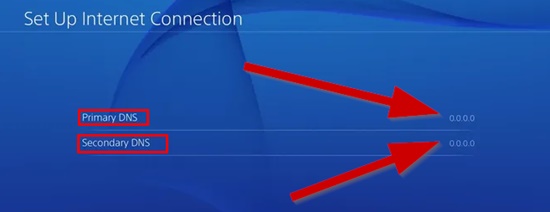
- For the MTU Settings, choose the Automatic option; for the Proxy server setting, select the option Do Not Use.
- Reconnect to the PlayStation game
2. Disabling the Router’s Firewall Temporarily
The PlayStation DNS error nw-31253-4 message sometimes triggers interactions with the firewall. A separate router prepared with a firewall is most commonly applied whether you use PS4 in your home or on a private network. In this case, configure the firewall.
Connect to the router by copying the IP address you can see on the router for streaming on PS3. Another option is to plug your PS4 directly into the router.
Here are the steps to disable the firewall:
- Log into the setting page for the router. For this, you must know the router’s IP address or Default Gateway, which you can find on the router.
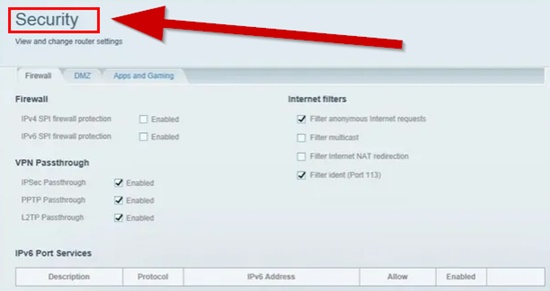
- Now put the IP address into the address bar of the browser
- press Enter.
- Put a username and password here. All these credentials will be listed on your router, or you can ask for them from ISP during installation.
- Now, on the menu page, Search for words like Security, Firewall, WAN Settings, Packet check, or Filter. The exact name will vary depending on the type of router.
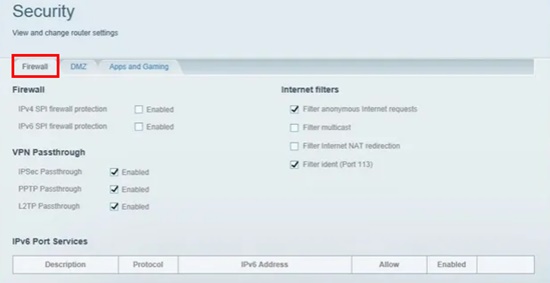
- Once you find the correct setting, disable the firewall
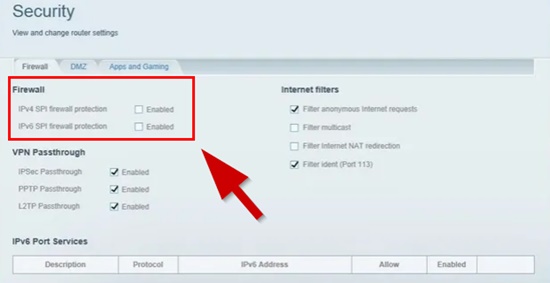
- Apply or Save the change.
- Reconnect to PS4 to confirm that error codes have been fixed
3. Checking The Port Numbers
TCP enables larger packets of data to move across the internet. This IP data packet transmission is deficient, and TCP can act as a helper by re-requesting packets that cannot reach correctly.
The PS4 Network servers make use of specific ports to make a connection with the PS4 device. The user can instruct the router to keep the required ports open and inhibit the built-in firewall from blocking. This way, the firewall can be activated while fixing the PS4 Game error nw-31253-4.
Follow as below:
- Turn on PS4. Navigate to the Settings
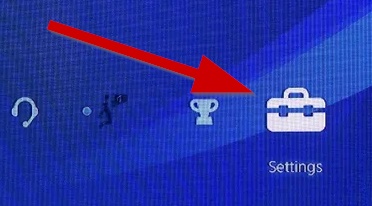
- Choose Network
- Click on the option View Connection Status
- Type all the details, including the IP address, Default Gateway, DNS, and subnet mask.
- Return to the system and log in to the router’s admin interface. The user must return to the configuration page to make changes in the port forwarding.
- Search for the setting stating the ports or Port Forwarding. You may find This option in the NAT settings.
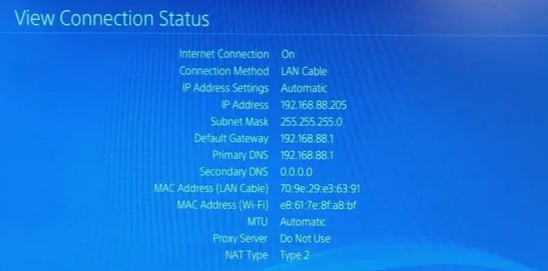
The port numbers used by PSN servers are mentioned below. These port numbers need to be opened:
- UDP 3478 3479
- TCP 80 443 3478 3479 3480
- The next step is to forward the ports to the specific IP address mentioned on PS4.
- Once all settings are added, save the changes made in the port forwarding
- Exit the configuration page of the router.
- Reconnect to PS4 to see if the problem has been solved or not
Frequently Asked Questions (FAQs)
How do you fix a DNS error?
Fortunately, several solutions can help you get back online and restore access to the website in question.
The first step in resolving this issue is identifying the cause of the problem. If the server for a particular website is down, then it’s not likely that any action on your part will help; however, if you’re experiencing intermittent connection issues or slowdowns, there are some steps you can take.
One way of attempting to fix this issue is by clearing your DNS cache which can help update outdated information on websites and allow new connections.
How do you fix a DNS error on PS4?
One of the most common fixes is updating your DNS settings on your PS4. You can do this by going into Settings, then Network, and then selecting ‘Set Up Internet Connection’.
Once here, select ‘Use Wi-Fi’ or ‘Lan Cable’ depending on which connection type you prefer.
Then select ‘Custom’ for the type of internet connection and make sure that ‘Automatic’ is chosen for IP Address Setting and DHCP Host Name.
Lastly, set the primary DNS to 8.8.8.8 and the secondary DNS to 8.8.4.4 before saving these changes and testing your connection again!
What is the primary DNS for PS4?
The primary DNS is a numerical address that helps computers find each other on the internet. It’s used to connect your PS4 to other players and servers, allowing you to play online games or stream content.
The most common primary DNS settings for PS4 are 8.8.8.8 and 8.8.4.4; however, some ISPs may have different configurations set up so it’s best to consult with your ISP before making any changes.
Additionally, there are some third-party applications that can help you determine the best primary DNS settings for your setup if needed.
Conclusion
DNS errors can be a significant drag for PS4 gamers. To help gamers, we have mentioned quick solutions so that you can enjoy your game to the fullest without any hindrances.
