Streaming services have become a necessity in every home around the globe. The content offered in these channels covers a wide range of audiences in a family, from the elderly to kids or even infants.
Amazon Prime Video stands tall in the industry of entertainment streaming service providers all over the globe. This service was initiated in 2006 and is now accessible worldwide in around 200 countries. The streaming service started gaining fame in the last decade.
Despite its competitive position, Several Amazon Prime Video app users have reported a license error in the last few days. Under this license error, Prime app users claim to be able to access some shows.
Today Not Responding team going to discuss this error in depth; how to fix the license error on Amazon Prime?
Contents
- Why License Error Amazon Prime Occurs (3 Main Causes)
- How To Fix License Error Amazon Prime In 2023? (6 Quick Methods)
- 1. Check the Status of Amazon Prime
- 2. Check the Subscription Status.
- 3. Explore the Internet Connection For any Issues
- 4. Wait It Out
- 5. Try your Luck With Some Other Shows
- 5. Contact Amazon Customer Service
- Frequently Asked Questions (FAQs)
- Conclusion
Why License Error Amazon Prime Occurs (3 Main Causes)
Although the reasons to license errors in Amazon Prime may vary for Amazon Prime Video application users yet; we have Listed below some significant reasons why this Amazon Prime License Error may occur on your device:
1. Server Is Down
The most common reason for license error on Amazon Prime is the subject of the server being down.
Although it is not one of the frequently occurring reasons, it is a significant reason for Amazon Prime Video being down.
If the server is down, it can cause an error code license for downloaded videos as they are encoded to be only played on Amazon Prime Video.
2. Faulty Internet Connection
This Amazon Prime Video License Error can also arise because of a weak internet connection. If the internet connection is not stable or has stopped working due to any reason, even then, the License error can initiate.
The Internet can be down for multiple reasons in different parts of the world, which can be labeled as a common cause for Amazon Prime Video license errors.
3. Bugs In App
If your apps harbor any bugs in the app, it can lead to Amazon Prime Video License Error.
This error in the app occurs when a new software update is installed on your Amazon Prime Video. If the app version is not screened for the possible presence of bugs, there are high chances of an Amazon Prime License Error.
How To Fix License Error Amazon Prime In 2023? (6 Quick Methods)
Now comes resolving the Amazon Prime Video License Error; below are some of the most effective fixes for the error, which you can try as per your needs.
1. Check the Status of Amazon Prime
While encountering Amazon Prime License Error, the essential thing you can do is check the platform’s status. It would be best if you considered its dependency on the servers to deliver content as an online service.
Various third-party solutions like Downdetector look for the current status of the servers at Amazon Prime.
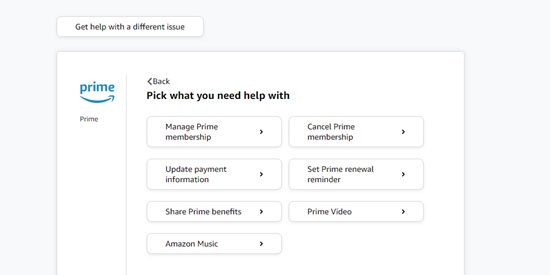
If you detect an ongoing issue with the servers, the only possibility is waiting until their official team steps in to resolve the Amazon Prime License Error. The server-related malfunctioning cannot be addressed on the user’s end.
2. Check the Subscription Status.
Amazon Prime is a subscription-based platform. The user needs to subscribe to the forum with an active account to relish all the movies and Amazon fire TV shows. In case of encounter a license error on Amazon Prime, look for the account status and confirm that you have a currently active subscription.
If the subscription is inactive, renew it manually or try another payment method. Sometimes the current payment method may have some problem with the Amazon Prime License Error, causing the error with auto-renewal.
3. Explore the Internet Connection For any Issues
If you have confirmed an active subscription, you can still meet Amazon Prime License Error in case of an unstable internet connection. To check the network issues, run a test to measure its upload and download bandwidth. You can use Fast.com for this purpose.
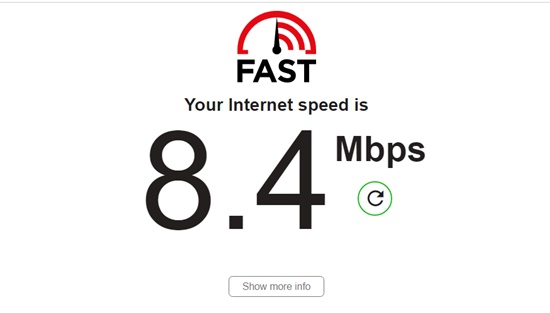
If the result proves an error with your connection, restart your device to re-establish the link with the server of the ISP. Unplug the router from the main power outlet and wait for at least 10 seconds before turning it on again.
4. Wait It Out
Server issues can only be solved from Amazon Prime’s end. Sometimes waiting it out is the only way of sorting the issue. In most cases, there is a technical problem on Amazon Prime’s end which keeps lingering because it has not been reported.
So, the best strategy is to wait for hours, so the issue gets resolved automatically.
5. Try your Luck With Some Other Shows
If you are getting the Amazon Prime License Error while watching a show on your regular watch list, we recommend trying other titles on the Amazon prime platform.
There are some chances that the Amazon Prime License Error issue erupts from watching a specific show or movie. So, the best way to rule out this possibility is to try some different plays. Make a random watchlist and see which one works.
5. Contact Amazon Customer Service
One last resort when none of the above solutions works is to navigate to contact the amazon prime video team to fix the Amazon Prime License Error. Visit Amazon Prime’s Support page and forward a complaint to trigger the attention of their technical team.
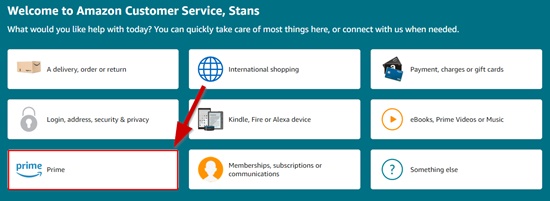
When the customer care team calls you, ensure to deliver all the necessary and critical details in the report. This will include the error screenshot, the user’s account information, and details of the show which initiated the License error Amazon prime.
Frequently Asked Questions (FAQs)
How do I fix Amazon Prime Video error?
If you’re having difficulty with an Amazon Prime Video error code, there are some steps you can take to try and fix it.
The first step is to restart your device and router or modem. This will help clear any cached data that may be causing the issue.
Additionally, ensure you have the latest version of the app installed on your device and the most recent system update for your device. You should also check for VPNs or proxy servers blocking Amazon Prime Video content access.
Once these steps have been taken and if the issue persists, then it would be best to contact customer support for further assistance in resolving this issue.
First, ensuring that the service is available in your area is essential. You can check this by visiting the Amazon website and searching for Prime Video availability.
Secondly, check that you are logged into the correct Amazon account with an active Prime Video subscription. If not, then you will need to sign up for an appropriate plan to access the service.
Finally, if all else fails, try restarting your device or clearing your cache, as this might help resolve any technical issues preventing access to Prime Video. So if you’re struggling to access Prime Video on your account, double-check these three points and contact customer support if needed!
How do I unlock Prime Video?
All you need to do is sign up for an Amazon Prime membership, which provides access to a wealth of content and services, including Prime Video. Here’s how to get started:
First, go to the Amazon website and either create a new account or log in with an existing one. Once signed in, you will be taken directly to your home page, where you can navigate different categories and browse titles available on Prime Video.
From there, click on “Your Prime Membership” and select the option that says “Sign Up Now” or “Start Your Free Trial.
Conclusion
That’s a wrap-up for our recommendations for those who want to learn about Amazon Prime License Error, its major causes, and the related fixes. Hope it works for the majority of the readers.
