The Internet has revolutionized the modern world. Every aspect of modern-day life is linked and dependent on the internet, from business to studies to legal affairs. But it brings a lot of frustration and discomfort when encountering some error or issue between essential tasks. One such error, which is the point of discussion for today, is Net err_internet_disconnected.
Contents
What Is Net Err_Internet_Disconnected Error?
This issue depicts that the browser you are using cannot create an internet connection with the host. The most basic reason related to the Net err_internet_disconnected error is that your system, whether a computer or some hand-held device, is not having an active internet connection.
Hence as a result of this error, the browser cannot pass through or connect to the particular website.
The web browser is not aware of the connection. It requests and replies to data input and gives output based on user action. Whenever the user clicks some link, the browser will try to recover it. If the user’s internet connection is perfect, it will obtain the data from the association with active status. Otherwise, a connection error will appear.
How To Fix the Net Err_Internet_Disconnected Error? [5 Solutions]
Before you jump to fixing the Net err_internet_disconnected error, below are some essential points that need to be considered:
- First, ensure that you have a functioning router and active broadband connection to which the system is connected. If you have opted for wireless connectivity, look for the strength and internet status by linking to other devices.
- Secondly, ensure the availability of non-faulty WAN cable for using a broadband connection to the internet. Sometimes the nonworking BSNL WAN cable hinders the way of internet connectivity.
- Thirdly, look for any recent software installations. Make sure you haven’t installed any software that could have contributed to Firewall policy modification.
Now coming to the fixes for the Net err_internet_disconnected error:
1. Delete WLAN Profiles
WLAN profiles denote the wireless profiles created after each new wireless network connection. So, the first thing you can do for this error is to delete all the wireless profiles. This method is especially suitable for those users who have network access through a Wi-Fi network.
Follow the steps below to fix the Net Err_Internet_Disconnected error:
- Press the X + Windows keys on the keyboard

- Now choose Command Prompt Admin in the provided menu.

- Next, you type “netsh wlan show profiles.”
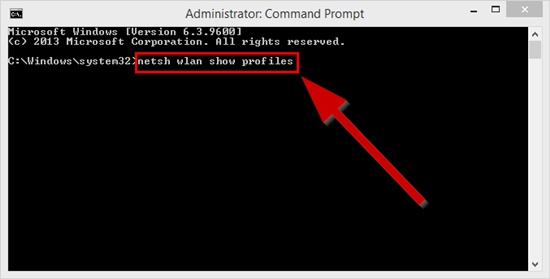

- Delete all the individual profiles by applying the following command.
- Netsh WLAN delete profile name= name of the shape (without quotes)

- Remove all profiles one by one. Restart your computer once all shapes are removed. Now reenter the password to connect to the wireless network.
These steps solve any issue that causes something wrong with your network settings
2. Flush DNS, change IP/TCP settings and restart your internet access device
Restart the DSL or router. Then open the command prompt and then enter the commands one by one, as shown below, to fix the Net Err_Internet_Disconnected error:
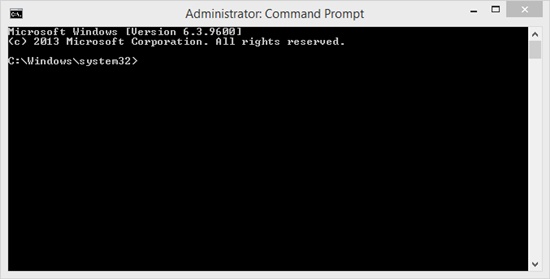
Type ipconfig flushdns
Type ipconfig /renew
Type netsh int ip set dns
Type netsh winsock reset
Restart the system again. Try to access the internet now, which you will access without any error.
3. Alter The Internet Setting
One recommended method to fix the Net Err_Internet_Disconnected error is restoring the proxy server’s default settings.
The proxy serves as the hiding mechanism for the original IP address. It helps the role of the intermediary between the user and the client-server from where the user is trying to obtain the data.
The system’s default settings for the proxy server can be changed when any virus or malware is installed. It can also alter if the user is applying some VPN software.
Follow the prescribed steps to restore the default settings
- Click on the start button
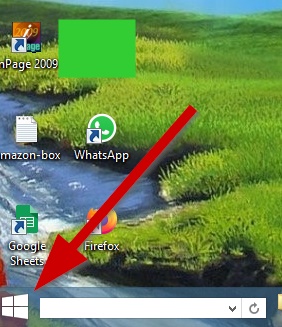
- Search for the Control Panel.

- Now select Internet Options.

- Steer to the Connections tab. Next, you will click LAN Settings.

Uncheck the Proxy Server option. This will enable the user to prohibit any malicious intermediary server.
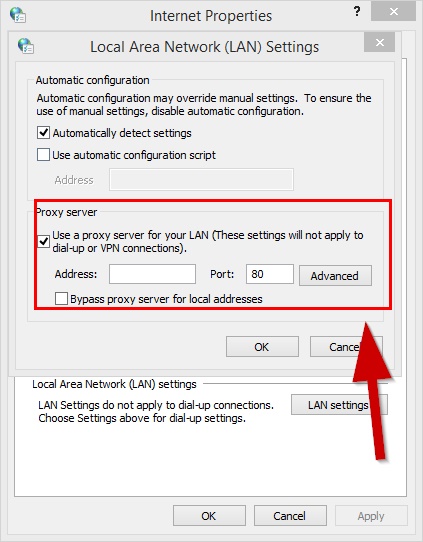
The last thing to do is restart the system and follow the above steps again to ask if the settings have changed. Most probably, your error will get resolved by this step.
4. Disable the Antivirus Software
When you allow the internet security features of the antivirus software, it activates the custom-built firewall. In this case, make sure to disable the firewall feature. After that, restart the system.
Open the windows notification area and Locate the antivirus protection program icon
Right-click the icon and choose Disable or Stop. Sometimes, you will disable it by opening the program and disabling it through the program’s menus.
5. Delete the Browser History and Cookies
If none of the fixes is working, then clear all the data from the browser to fix the error. But make sure to retain the site login details. By this fix, you are minimizing the risk of Cookies from malicious websites, which can lead to internet disconnection issues. The following are the steps:
- Open the browser, which in most cases is Google Chrome browser.
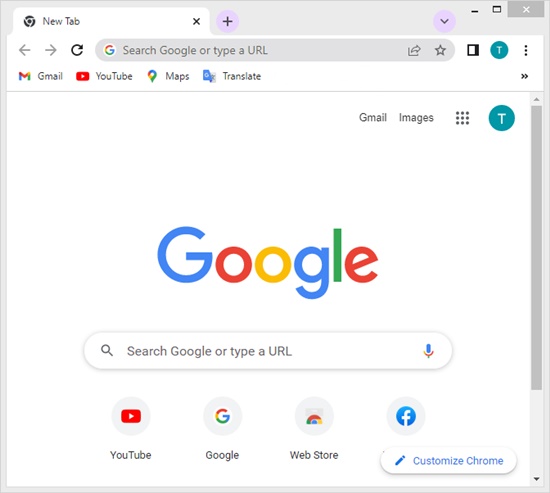
- Press the 3 dots located on the top – the right-hand side of the browser window
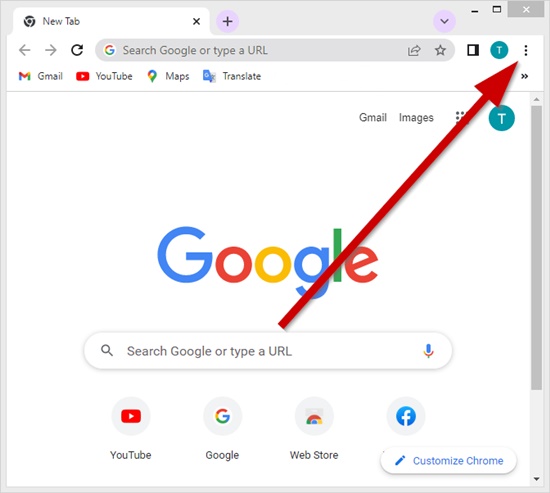
- Place the cursor on the History option and then reach the fly-over menu. Here click on History. The alternate method is to press Ctrl + h keys on the keyboard
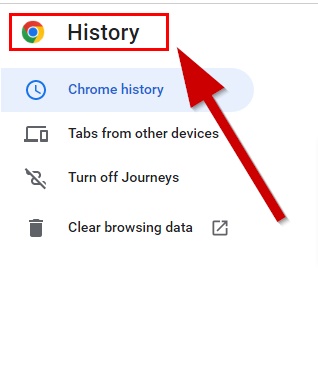
- Click the option “clear browser data.” Here in the drop-down menu, select from the beginning of the time

- Select every option leaving only the password option, and click on the clear browsing data option.

- Restart the browser
Frequently Asked Questions (FAQs)
What does Err_internet_disconnected mean?
This error could be caused by several factors, including the user’s device not being properly connected to the wifi router, issues with their ISP service or modem, firewall settings blocking access to certain websites and services, or even just a brief disruption in service from their provider.
Sometimes, this issue can be resolved by simply restarting your device or reconnecting it to the wifi router. If the problem persists after attempting these basic steps, users should check their ISP status page for any outages that may explain why they see this error message.
Additionally, they should review their security settings and ensure no firewalls prevent them from accessing certain websites or services.
How do I fix Google Chrome connection error?
The first step is to ensure that your device is connected to the internet to fix the Google Chrome error. Check to ensure that your modem or router is plugged in correctly, and if they have an off/on the switch, make sure it’s set correctly.
If this doesn’t work, try restarting your device before attempting a re-connection with Google Chrome. This should help clear up any errors contributing to the issue at hand.
Why does my internet keep saying this site can’t be reached?
There are several possible reasons for this, and understanding these can help you find the best solution.
It could be because of a problem with the website itself. The website might have crashed, been taken offline for maintenance, or even a domain name server (DNS) Error can occur. Sometimes, your internet provider may have blocked the site due to suspicious activity.
Another cause could be a slow connection on your end – if your wifi is weak or overloaded with traffic from other devices.
Finally, it could even be caused by malware on your computer blocking access to specific websites.
Conclusion
Mainly the error code err_internet_disconnected occurs majorly because of poor internet connectivity. Sometimes, the browser may not be the culprit, But sometimes, malicious cookies and viruses play their part. Another cause may be the antivirus firewall.
This discussion has covered almost all the fixes about any of these causes. The ultimate way to fix an error is to study it in depth so that you can ultimately apply the possible fix as per your need.
Relevant Tech Guides And Tips
- How To Fix Dns_Probe_Started Error? [3 Solutions]
- How To Fix “DNS Server Not Responding” On Windows? [10 Methods]
- How To Fix Err_Cache_Miss Error For Android And Windows? [7 Solutions]
