OW2 error is a standard issue player face while starting computer games. This error can occur for various reasons, including outdated drivers, corrupted game files, or a poor internet connection. OW2 errors can prevent players from accessing their favorite games and enjoying their gaming experience if unresolved.
Fortunately, there are several methods that players can use to fix the “ow2 error starting the game” error and get back to playing their favorite games. This guide will discuss some practical solutions to help you fix OW2 errors and get your game running smoothly again.
Contents
Causes Of The “OW2 Error Starting The Game” Error Message
The “ow2 error starting the game” error message may be caused by the following causes:
1. Poor Internet Connection
Yes, a poor internet connection can cause game errors, especially in online games that rely on a stable and fast internet connection. High latency and low bandwidth can result in lag, disconnections, and other issues that can affect gameplay and cause game errors.
So it is one of the causes of this “ow2 error starting the game” error message. Therefore, it is essential to have a stable and fast internet connection for online gaming.
2. Outdated Version of The Game
The games need to be up to date. If they are not, then they may show a different error. Not only the error, but you may lose the game’s unique feature that may only be available in the latest version. Hence it is one of the crucial reasons behind the error.
3. Background Applications
The background application may be left running if you are playing the game OverWatch 2. These applications can interfere with the game files. They may hurt the RAM.
While interacting with the game files, you can face a bad gaming experience. Even in most cases, the game may show Error Code 3001 due to these background running applications.
How To Fix “OW2 Error Starting The Game” Error Message?
You can follow the steps to fix the “ow2 error starting the game” error message.
1. Update The Game
Before going to take any other step, you should try this one. You should check for updates. If updates are available, then you should update the game. You can follow the simple steps to check for updates and to update the game.
- Open the battle.net client.
- Go to the game library and select OW2.
- Here you will see the play button.
- Just near the play button, you will see the wheel-type icon. Click on it.
- You can check for updates from this portion.
- If updates are available, go for updating the game.
- Wait some time and let the update proceed.

Once updated, you can resume playing the game. NotResonding team hopes you will not see any errors again.
2. Repair The Game OW2
The next step you can take to fix the error is to repair the game. “Repair $ scan” opinions are available to repair the game. The need is to find the option. You can follow the simple steps and find and repair the game.
- Open battle.net.
- Go to the library and click on the OW2 game.
- Once again, press the cog wheel icon near the play button.
- You can find the Scan and repair option here.
- Click on it to repair the game.
- After the step, the game will be repaired, and you can play it.
3. Instal The Latest GPU Driver
Drivers play an essential role in the game. There is a connection between the graphics of the game and the drivers. The graphics driver displays the graphics of the game. The game shows the error if the driver is of the old version. You can update the driver to fix the error.
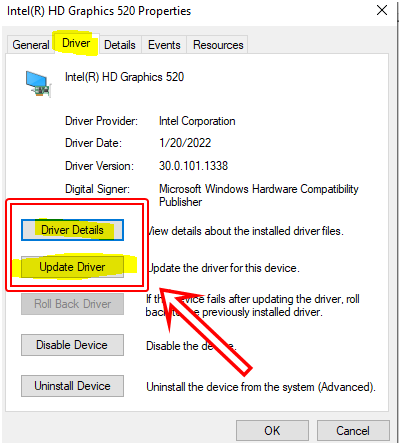
4. Clear Background Applications
The background application can interfere with the game. You can fix the game by clearing the background application. You can check which app or program takes too much RAM and quit these apps. The steps can fix the game Tower of Fantasy Server Error 5/10004 and smooth the gaming experience.
You can follow the same steps to quit any app:
- Press Ctrl Shift And ESC. The task manager will be open on your display.
- You can check the performance of the different apps here.
- According to your need, you can force quit any of the apps.
- The step can better the gaming experience and can solve the error.
5. Disable Antivirus
You can take this step, too, to fix the error. You can disable the antivirus to fix the error. If the game is showing the error, the probability is that the third-party software or antivirus may interfere with your gaming files.
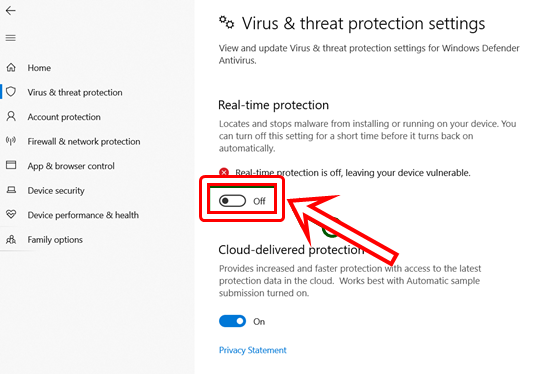
The game may slow down when interaction occurs and even show some errors. Hence it is recommended to disable the anti-virus to fix the Dev Error 615 MW2. But this should be a temporary fix because antivirus produces your system from virus attacks.
6. Reinstall The Game
If you have tried the steps mentioned above, this should be the last step to fix the error. The error may have occurred due to some unknown reasons. In such cases, it becomes tough to find the cause of the error and to fix the “ow2 error starting the game” error message. In this case, reinstalling the game is the best and easiest step to fix Guardian Tales Platform Error.
It will take only a few minutes, and the game will be reinstalled. You can find the game location and uninstall it. Then you can reinstall it. Reinstalling will give a fresh start to the game. The newly installed game will show fewer errors.
Conclusion
In conclusion, OW2 errors can be frustrating and prevent gamers from enjoying their favorite games. However, by following the solutions discussed in this article, players can fix the “ow2 error starting the game” error message and get back to gaming in no time.
From updating drivers and updating the game to repairing the game and clearing background applications, several effective methods can help resolve OW2 errors.
By taking these steps and keeping their system up-to-date, players can ensure that they enjoy a smooth and uninterrupted gaming experience.
Relevant Guides And Tips
- How To Fix The “Darktide Cursor Stuck On Screen” Error? (7 Solutions)
- How To Fix MW2 Dev Error 657? (7 Solutions)
- Fixed: Dreamtime Connection Error [6 Easy Steps]
