Does the Pvp.Net Patcher Kernel stop working whenever you try to play the famous game League of Legends on your computer? Well, you are not alone then. As we went through some of the forums we found there are many out there actually facing the same problem. So, here we have come up with the best resolutions for the “Pvp.Net Patcher Kernel Has Stopped Working” error. Just you need to “Run LoL as Administrator” and your issue Pvp.Net Patcher Kernel Has Stopped Working error will be fixed.
Here are some solutions that you can do to fix the issue. Let’s dig in!
Contents
Easy Ways to Fix “Pvp.Net Patcher Kernel Has Stopped Working” Error
The error commonly appears in Windows 10 but you can also encounter it while using other Windows versions. Users mostly reported this error while playing League of Legends but your case can be different. Whatever the scenario is, the solution process is going to be the same and useful. So, let’s not waste time and work on those methods.
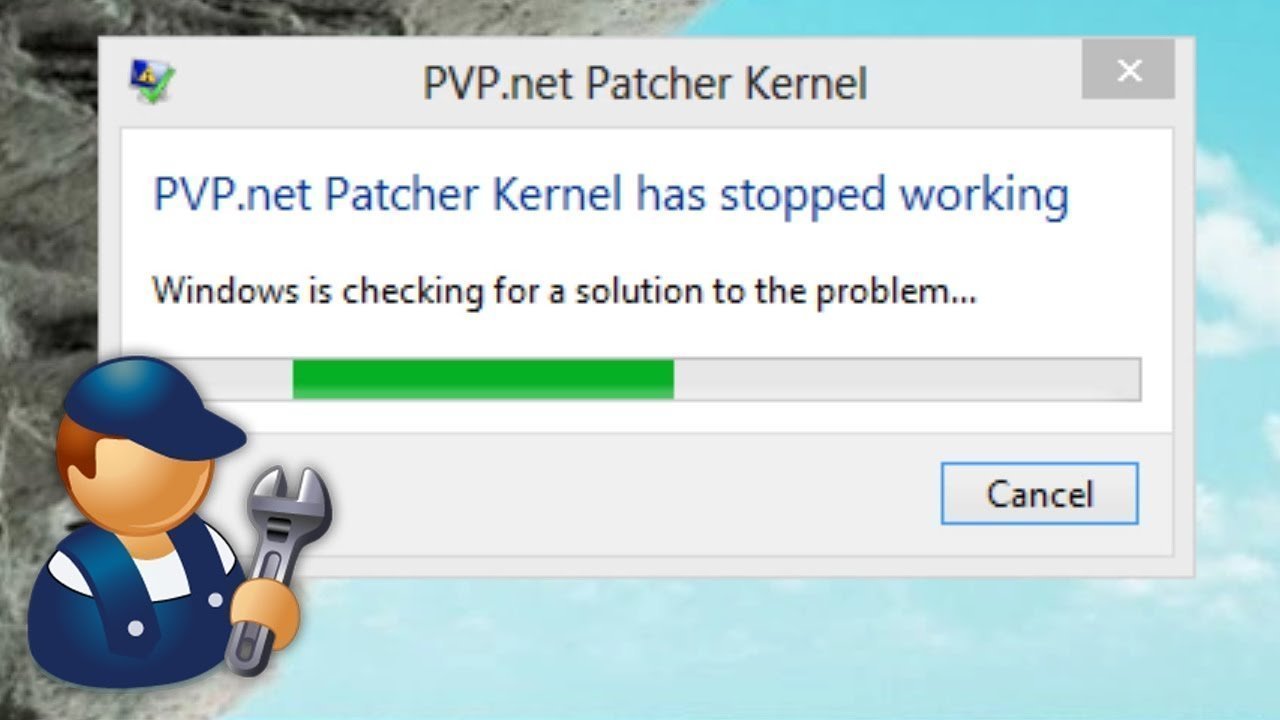
Method 1- Run LoL as Administrator
If you are getting the error message “Pvp.Net Patcher Kernel Has Stopped Working” more often, then let’s launch the video game as admin. The biggest reason why this method should work is that any application that behaves badly, stops when given administrator access. System firewalls won’t prevent the program from accessing background data so the application would run smoothly.
Also, when you grant administrator access to a certain application, your system won’t process any other system checks in the background. That makes it less prone to glitches and error messages. Enough of the explanation, let’s talk about the vital steps now.
- When you want to run the game on your computer, right-click on its icon from the desktop
- Then select Run as administrator
- If the game launches without an error, right-click on its icon again
- And this time, open Properties
- Then go to the Compatibility tab
- Here you will find an option that reads, Run this program as an administrator
- And then, click on Apply and save the changes
- Again, click on OK and close the window
If these steps remove the error successfully, then you can without a doubt follow the process. You can let the program run under administrator mode every time you launch it. However, if the “Pvp.Net Patcher Kernel Has Stopped Working” problem persists, let’s find another solution.
Method 2- End the Program
If you are trying a launch an application and can’t because of an error, it is because the program is running in the background. And oftentimes, it is not in the hands of your Windows Task Manager. I have dealt with this situation many times before and found that it would be effective to kill the program task in the Task Manager window. And then restart the program again.
This method works because when you close or end an application from the Task Manager, it kills every task related to it. Even data and memories of the error messages are also gone. So, let’s try this process by following the steps below and restarting the program again with administrator access.
- Open the application and wait till the error appears
- And when the error appears, press your Windows Logo Key + R and start up the Run box
- Enter “taskmgr” in the Run box and Task Manager will appear
- Open the Processes tab and locate League of Legends or the application showing the error message
- And when you find it, right-click on it and then click End task
- This would kill the background data and process of a certain application
- And when the application closes, restart it again by clicking on its desktop icon and selecting Run as administrator
- Now the program should run without an error and if it runs successfully, open the Properties
- Go to its Compatibility tab and check the box next to the option that says “Run this program as an administrator”
- Click Apply
- Click OK
This is a sure-shot way to remove the pvp.net patcher kernel has stopped working error. Need more solutions? Check out the section below.
Method 3- Remove the Game Patch Files
If none of the above methods work for you, then chances are the game patch files are improper. Or the files can also be corrupted or misconfigured. So, whatever it is, removing the file and downloading it again may help. In fact, when you delete the files, the application will download them again from the server and launch the program for you. So, let’s have a look at the steps below.
- Right-click on the icon of the game from desktop
- Click on Open file location
- Location the folder called RADS
- Open the folder
- Navigate to Projects > lol_air_client > releases and locate the newest folder
- Now find the files named as “S_OK” and “releasemanifest,” in the folder
- You have to delete those files
- Open the “deploy” folder and from there, find files named “properties,” “META-INF,” “logs,” and “LoLClient.exe” and delete those files
- Now restart your system
If there is damage in the game patch file, these steps will help you reconfigure them and your application will work fine. And finally, this would help remove the “pvp.net patcher kernel has stopped working” Windows error from your computer.
Final Words
The patch file error you are dealing with is frustrating but easy to resolve by Runing LoL as Administrator. Many League of Legends players has encountered it once in a while. When the patch files are damaged or you are not opening the application with administrator access, errors like this can occur. So, the given methods will help you resolve the issue effectively and you can run the program smoothly again. Do you know about any possible workaround? Let’s share your thoughts below.
