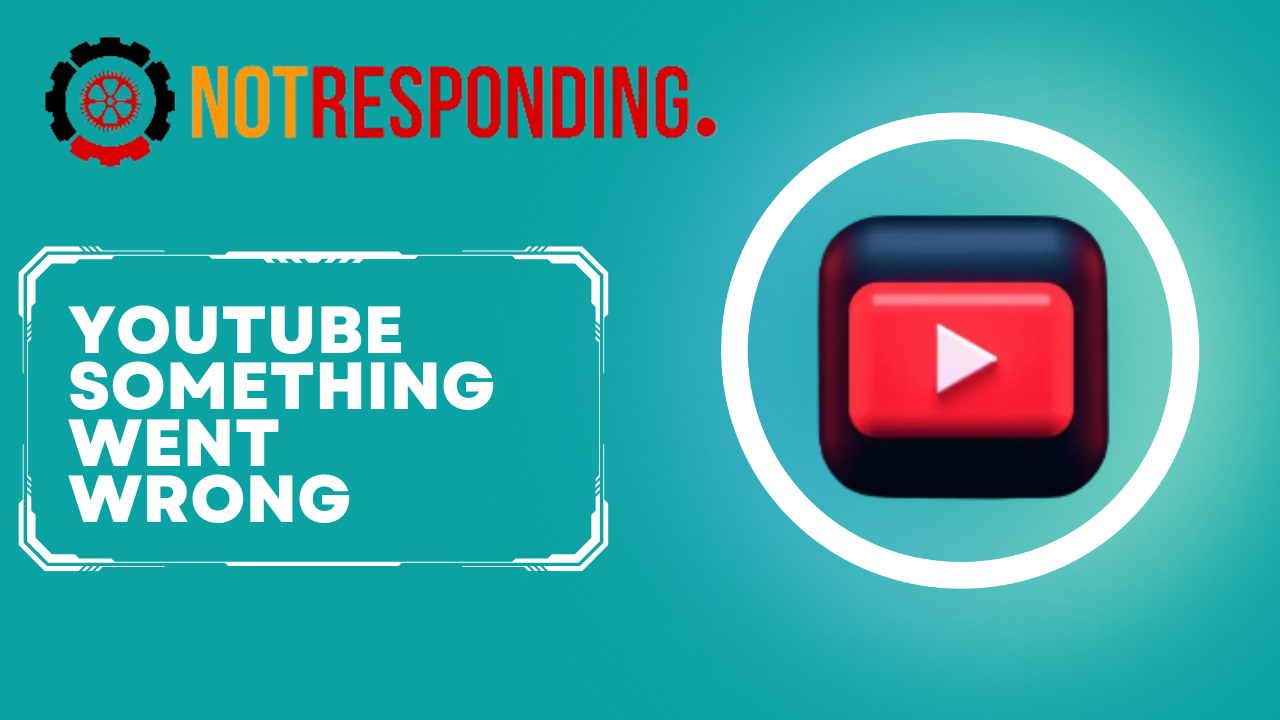Have you ever tried watching a video on YouTube but got the annoying “Something went wrong” error message instead? This vague error can be caused by various issues and makes it impossible to watch videos.
If you’re encountering the “YouTube Something Went Wrong” error, don’t worry. In this comprehensive guide, I’ll walk you through the most common fixes and solutions to resolve this problem for good. Whether it’s a browser cache issue, network connectivity problem, or YouTube server error – I’ve got you covered.
Contents
- What Causes the “YouTube Say Something Went Wrong” Error?
- Step 1: Check for Temporary YouTube Server Issues
- Step 2: Check Your Network Connectivity
- Step 3: Clear Browser Cache and Cookies
- Step 4: Temporarily Disable Browser Extensions
- Step 5: Update Your Browser
- Step 6: Update System Software and Drivers
- Try YouTube in Safe Mode
- Frequently Asked Questions (FAQs)
- Conclusion
What Causes the “YouTube Say Something Went Wrong” Error?
Before we dive into fixes, let’s first understand what causes this error in the first place. The YouTube ‘Something went wrong” error can be caused by weak cellular data, incorrect account settings, YouTube server issues, a large amount of cached memory on the app, and clashes with iOS on your device.
Here are some of the most common culprits:
1. Temporary YouTube Server Issues
Sometimes the “something went wrong YouTube” error occurs due to temporary issues or overload on YouTube servers. This tends to resolve itself within a few hours.
2. Network Connectivity Problems
Any disruption in your internet connectivity can lead to broken requests and responses between your device and YouTube servers. This causes the video stream to fail to load.
3. Outdated Browser Cache
An outdated browser cache is often the reason behind YouTube errors. When cache data is corrupt or old, your browser cannot load video streams properly.
4. Browser Extensions Conflicts
Some browser extensions like ad blockers can interfere with YouTube functionality and cause errors. Disabling them fixes the issue.
5. System Software Bugs
Bugs or crashes in your device drivers, operating system, or firmware files can also be the culprit behind this vague error message.
Now that you know what causes this problem, let’s look fix this step-by-step:
Step 1: Check for Temporary YouTube Server Issues
Since YouTube server outages can also cause “something went wrong YouTube iPhone” errors, our first step is to check YouTube’s system status.
- Visit YouTube’s Service Status Page and see if any incidents are currently being reported.
- If you notice issues around “watching videos”, YouTube is likely having temporary server problems. Just hang on for some hours for them to resolve it.
- However, if no known issues are being reported right now, move on to other troubleshooting steps. The problem lies on your end in that case.
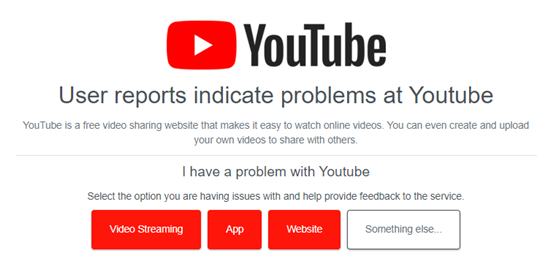
Step 2: Check Your Network Connectivity
Network problems are one of the biggest reasons behind YouTube stream failures and playback errors. To rule out any connectivity issues:
- Check if your internet is working fine by accessing other sites like Google or Amazon.
- If they open fine but YouTube still shows errors, restart your modem and router once. This clears out any network disruptions.
- Try accessing YouTube from your mobile data instead of WiFi. If mobile data works fine, then speak to your ISP regarding WiFi issues.
- Check for any internet bandwidth issues during peak usage hours at your home network. YouTube needs steady connectivity for smooth video playback.
I would recommend running an internet speed test as well using tools like Fast.com. If your download and upload speeds are significantly lower than what your ISP promises, contact them regarding it.
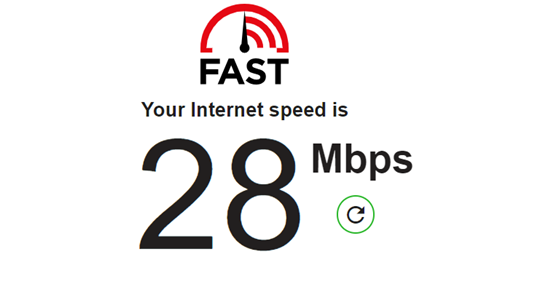
Now, use YouTube again and see if connectivity issues were the culprit behind “something went wrong”.
Step 3: Clear Browser Cache and Cookies
If YouTube works fine on other devices connected to the same WiFi, then browser cache issues might be the reason on your end. Let’s rule that out next:
- Open Chrome/Firefox settings and clear browsing data. Ensure you check all boxes before deleting.
- While at it, delete cookies from sites as well (optional). Reboot the browser after wiping the cache.
- Try accessing YouTube again in a fresh browsing state. The error should hopefully be gone now.
- If not, proceed to uninstall any unnecessary extensions and plugins one by one. Check YouTube after each removal to isolate the problem extension.
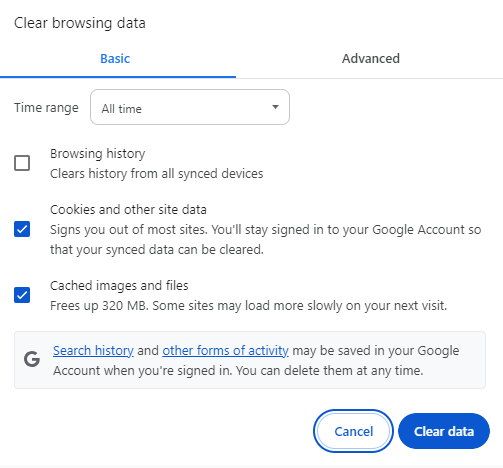
Speaking of extensions, let’s tackle them next.
Step 4: Temporarily Disable Browser Extensions
Browser extensions are known to cause conflicts with YouTube behind the scenes. To rule them out:
- Open the Chrome/Firefox extensions page and disable all of them. Restart the browser afterward.
- Now access YouTube again to check if something went wrong error persists.
- If videos play fine now, re-enable extensions one by one to figure out which one was responsible. Only keep the extensions you need.
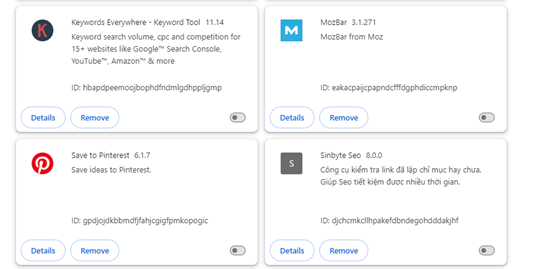
Some common problematic extensions are ad blockers, VPNs, download managers, and custom user scripts. Review permissions carefully before adding back browser extensions.
Step 5: Update Your Browser
Having an outdated browser version can also lead to something going wrong errors on YouTube:
- Open Chrome/Firefox and visit Settings > About to check your browser version there.
- If you aren’t on the latest version, update and relaunch the browser. Try YouTube again after that.
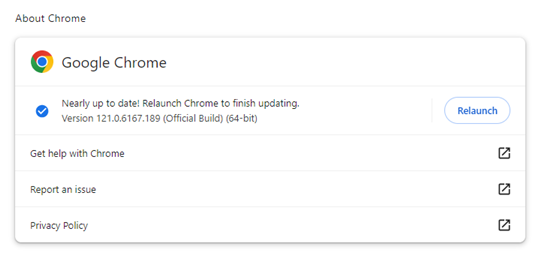
Browsers issue bug fixes and performance improvements with each new release. Updating ensures compatibility with YouTube’s latest code changes as well. Often browser updates alone can fix vague playback errors.
Step 6: Update System Software and Drivers
Finally, let’s tackle system level issues like corrupt drivers, firmware problems, or software bugs:
- Check for available system and hardware updates and install them. This includes graphics card drivers, motherboard bios, and USB controller software.
- After updating the system software, restart the computer once to complete the installation. Now open YouTube again.
- If it still fails, enter Device Manager and check for any warning signs around your network adapters and audio/video related drivers. Reinstall or roll back problematic drivers.
Hardware drivers act as middlemen between your computer and YouTube servers. Any firmware or compatibility issues can lead to broken video requests and buffering problems. Keep them updated.
Try YouTube in Safe Mode
As a last resort, booting into Windows safe mode is worth a shot. Here are the steps:
- Close all programs first. Then hold the Shift key and click Restart in the start menu.
- Windows will enter a blue recovery mode menu. Choose Troubleshoot > Advanced Options > Startup Settings. Click Restart.
- After your PC reboots, press number 4 or F4 to initiate Safe Mode. Log into your admin account afterward.
- Now launch the web browser again and test YouTube. Videos should load normally here without any add-ons or software conflicts.
Safe Mode launches Windows with bare minimum drivers and software. So if YouTube works fine here, outdated drivers are likely your issue. Proceed with updating them as covered in previous steps.
I hope after going through all these targeted troubleshooting steps, you’ll be able to narrow down and fix the pesky YouTube “something went wrong” error for good. Most cases involve clearing cache, updating network drivers, or simply waiting out a server issue.
But if problems persist no matter what, don’t hesitate to reach out to YouTube Support for further tailored help.
Let’s now look at some frequently asked questions about resolving this error:
Frequently Asked Questions (FAQs)
1. Why does my YouTube video stop at 301 views?
This is not an error but YouTube’s normal view counter process. The system needs to verify the legitimacy of views beyond 300, so it pauses public counts temporarily during the review. Counts resume normally after a day or two.
2. Why does YouTube keep buffering on my Smart TV?
Poor WiFi coverage to TV location or outdated firmware causes playback buffering. Try repositioning the router for a stronger signal, updating the TV’s YouTube app, or lower stream resolution. Using ethernet instead of WiFi also helps.
3. How do I fix “An Error Occurred, Please Try Again Later” on YouTube?
This generic playback error has similar fixes – clear browser cache/cookies, check for network issues, disable extensions, allow Flash if prompted, and update drivers. Reach out to Support if troubleshooting doesn’t resolve it.
4. What should I do when my uploaded YouTube videos get stuck processing?
If your video status stays stuck at processing for a long time, it indicates a failed upload. Retry re-uploading freshly exported files instead of previously incomplete ones. Double check upload size and duration limits as well.
5. Why does my YouTube app crash when I open it?
Frequent app crashes or force closures indicate pending app and smartphone firmware updates. Update your Android OS, YouTube app, and other device software from the Play Store & manufacturer. Reinstall the app as well if needed.
Conclusion
The “something went wrong” error on YouTube can be fixed by methodically troubleshooting potential causes like server outages, network problems, outdated software, browser conflicts, and more. Follow the step-by-step triage tips outlined in this guide to resolve the root issue.
If problems persist despite trying all fixes, reach out to YouTube’s customer support for advanced troubleshooting based on your unique case. With dedicated debugging, you should be able to eliminate this vague yet disruptive playback error for smooth streaming again.