Social Content Locker is a javascript that is fully designed for your blogger blog spot for getting more likes and shares or followers of your content or article on a social media website.
With the help of the content locker of social media, you can increase the likes and proportion of your Facebook like page and Twitter, google plus likes and shares. Just follow the given method and apply it to bloggers.
Contents
What is Social Content Locker?
Hi, friend, today am going to show you how to add social content locker into your Blogger Blogspot. So now here in this time, I am going to telling you that ” how to add Social Content Locker into blogger. Or social content locker for Blogspot. It consists of getting given Facebook like of page or post share or likes, Twitter shares, Google Plus, and share. As well as much more. It is a very easy and useful method for getting more likes and proportions of your post and Facebook page.

So friends it is an excellent way of increasing your post value into Google ranking eyes and also improve your blog reputation in the blogging field. It is a very beautiful way to adding a content locker in Blogger posts. Be ready and try to open your eyes and follow these simple steps that are given below.
Note: This social content locker is just for your Blogger Blogspot domain. It is working perfectly on the blogger blog spot. So if you convert your blog spot into a custom domain, then it will not work properly. So keep it into your mind it is working 100% just on blogger blog spot not on the custom field as like NotResponding.us
How to Install Social Content Locker On Blogger?
- First of all, you need to Login into your blogger account.

- Select your Blog where you want to add the social content locker.
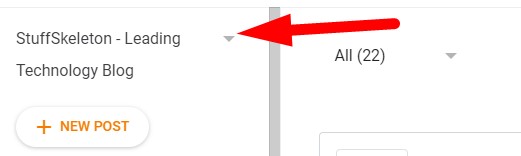
- Click on “Template”.

- Then click on “Edit HTML“.

- Find or Search by keyboard shortcut keys like Ctlr+F and find the Tag <head> when you on the head tag then you need to Paste this given below single line Under the starting <head> tag.
Alert!
it’s- Now once again search closing head tag by pressing keyboard shortcut keys Ctrl + F and find out closing head take that looks like </head> and then copy all the given below code and paste above on closing tag </head>. and Save your Template.
Note: Given below code is arranged with my information so you can change it by your own.
<!–How to add social content locker into Blogger code Start–>
<link href=’https://sites.google.com/site/menightfury/home/social-locker/public/sociallocker_v1.6.0.css’ rel=’stylesheet’/>
<script src=’https://sites.google.com/site/menightfury/home/social-locker/public/sociallockermin_v1.6.0.js’ type=’text/javascript’/>
<script type=’text/javascript’>//<![CDATA[jQuery(document).ready(function ($) {
$(‘#default-usage .to-lock’).sociallocker({
buttons: {order:[“facebook-like”,”twitter-tweet”,”google-plus”]},
twitter: {url:”http://twitter.com/notrespondingus“},
facebook: {url:”https://www.facebook.com/notresponding.us“},
text: {header: “Like us To Unlock This Content”,
message: “This content is locked. Like us on Twitter, Facebook or Google plus to unlock it.” }, locker: {close: false, timer: 0,},
theme: “secrets” });}); //]]></script>
<!–How to add social content locker into Blogger code end–>
After adding this above code on the high “above” the Closing Head tag </head> and Save your Template.
Oh, Bit’snot enough tow more steps required ok.
Additional Customization:-
Now change your Facebook, Twitter, and Google plus username with you by hitting Green Color.
Are you want to get just post like not facebook page then follow given method.?
So friend all the above settings are just for your Facebook as a page. So if you want to get your post like just. Then you need to change it as you want. So just follow the given below method.
1: – Copy given below code and then replace it with your Facebook Like page URL as like give this line.”https://www.facebook.com/notresponding.us ” It is my Facebook page URL. Now you can replace it with the given code. And start getting each and every post likes. And increase the value of your post or page into Google ranking.
<div class=’fbwolo’> <iframe allowTransparency=’true’ expr:src=’"//www.facebook.com/plugins/like.php?href=" + data:post.url + "&send=false&layout=button_count&width=80&show_faces=false&action=like&colorscheme=light&font&height=21"’ frameborder=’0′ scrolling=’no’ style=’border:none; overflow:hidden; width:80px; height:21px;’/></div>
How to add content locker into Each and every new or old Blogspot post which you want:
It’s the last step friend after doing this you will get magic with your blogger post.
So it is the last step for you. So just add these code that is given below. Where you want to show content locker into your post. Copy given below code and then goto your Post where you want to add then click on HTML Section and Paste it and add your content between this line “– Add here you want to Hidden Content Starts as like Image, Download links or more- ”
Note: You can also add your Image, photos, and download button to open whenever a user like, share or gave you GPlus” and then publish your post. Now reload your post now you will see it's working.
<article id=”default-usage”> <div class=”to-lock” style=”display:none;”> — Add here you want to Hidden Content Starts as like Image , Download links or more–</div></article>
Note: This social content locker are worked on different blogger template not all over blogger themes or template so keep in mind when you will install, and check either your template support social locker or not?
Final Words
If it is not shown then, try to open your blog post on different PC. Becuase it is the just issue of your cookies and cache of your browser. So don’t worry about it. Now you will be able to get each of everyone post or article of likes, shares after adding above code into every post. As I have mentioned you.
If you want to say Thanks then, please share this post with friends and family on Facebook, Twitter, google plus, linked in, tumbler, StumbleUpon, WordPress and so on. And gave me feedback within comments.
