There are many things that can make the screen of your iPhone not work, but the most common is malicious apps.
Why is My iPhone 13 Screen Not Responding if it’s a built-in or a third-party app if it crashes often? It can hurt the performance of your iPhone and cause it to freeze, lag, or show weird things on the screen.
Another possibility is that there is a bug in the firmware, and other services have stopped working.
Don’t worry if one of these prevents your iPhone’s 13 screens from responding.
You can always do something about it. The best you can do is schedule an appointment, but if your smartphone has recently gotten wet or dropped on a hard surface and the touchscreen has stopped responding, you can almost think of it as a hardware problem.
If your iPhone server not responding without any clear explanation or reason, continue reading, as this troubleshooting guide can help you fix it and get it working again.
Contents
- Why is My iPhone 13 Screen Not Responding? [Reasons]
- How To Fix iPhone 13 Screen Not Responding to Touch? [6 Solutions]
- 1. Force Restart Your iPhone 13
- 2. Use an Apple Certified Charger
- 3. Remove the iPhone 13’s External Screen Protector
- 4. Check for the Latest IOS Update
- 5. iTunes Firmware Reinstall
- 6. Check the iPhone 13 for Damage
- Touchscreen: It’s back to work!
- Conclusion
Why is My iPhone 13 Screen Not Responding? [Reasons]
Many things can go wrong with your iPhone 13 screen, and you may face errors like the iPhone 13 touch screen not working. Here are some of the most common possible causes.
- On your screen, you may find dust or debris
- You have moisture on your hands
- Your case or screen protector is obstructing the screen
- Changing temperatures significantly
- The operating system is outdated
- Accessory interference with your charger
How To Fix iPhone 13 Screen Not Responding to Touch? [6 Solutions]
Over the past few days, many people have reported issues with iOS 16. (Apple Community, Reddit, Twitter) Apple has said they are working to fix all the bugs that have been notified and will release an iOS update soon.
But it’s not just a problem with the software; some models have a problem with the hardware.
We now know from the Reddit community that many things can go wrong with the screen on an iPhone 12 not responding.
Even if this is true, there are several things we can do to fix the issue where the “iPhone 13 screen not responding.”
Here are “6” solutions to fix an “iPhone 13 screen not responding” error.
1. Force Restart Your iPhone 13
Minor software problems and glitches can temporarily fix iPhone 13 screen errors with a hard restart.
1. Press and quickly release the “Volume Up” button.
2. Perform the same drill with the “Volume Down” button
3. Now, press and hold the “Side to power” button
4. Hold until the “Apple logo” appears on display.
5. The side button must be held for “25 to 30” seconds.
6. These steps also work for the “iPhone 11 Pro” and the “iPhone 11 Pro Max.”
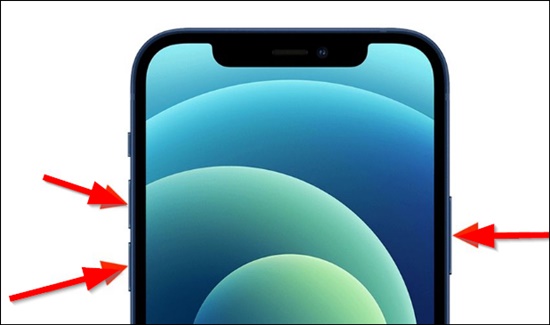
2. Use an Apple Certified Charger
Some tech experts say that the power source or charger is essential to how the iPhone works.
Apple has stopped including chargers with the handset, so it’s essential to use only certified chargers to power the device from a compatible power source.
If you are still using your old iPhone charger, you can check if it is broken.
Also, check the power rating and watts. Since the iPhone can be charged quickly, we should use an adapter that works with it to speed up the process.
3. Remove the iPhone 13’s External Screen Protector
Screen protectors can sometimes cause iPhone screen problems.
Either the screen protector was not installed correctly, or the screen was poorly constructed.
Also, it can damage the display sensor, causing the android screen not to respond again.
Also, cases are another item to consider, as some cases are not compatible with iPhones, which can cause the touchscreen to behave erratically.
So you can buy the case and screen protector from a genuine seller or a product with good ratings and reviews.
4. Check for the Latest IOS Update
When the software on the iPhone 13 is outdated, it can cause problems like Wi-Fi not working, Bluetooth not working, or the touchscreen not working.
Keeping your device up-to-date is essential, as it ensures that your software is always up-to-date and fixes iPhone 13 such issues.
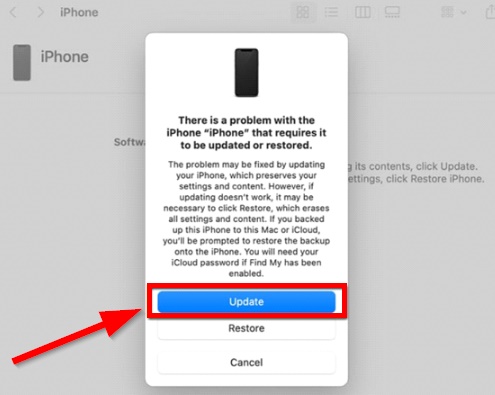
Make sure your iPhone 13, 13 Pro, or iPhone 13 Pro Max is charged to 80% and connected to a fast Wi-Fi network before attempting to update it.
After installing the update, you should wait for your device to restart for the changes to take effect.
5. iTunes Firmware Reinstall
If the above solutions don’t fix iPhone 13 problem with the touch screen, it might be a significant bug in the software.
You can restore iOS 16 to your smartphone using iTunes in this situation.
Connect your iPhone 13 to iTunes on a Windows or Mac computer to update or reload the firmware.

6. Check the iPhone 13 for Damage
Your iPhone 13 screen may become unresponsive if it is physically damaged.
We recommend that you call Apple Care and have the broken part replaced. The sensors can be affected when a tiny crack occurs in a device.
This can cause the screen to go black or freeze.
Touchscreen: It’s back to work!
You figured out what was wrong with your iPhone 13, and now the touchscreen works again.
Share this article on social media, so your family and friends know what to do if their iPhone 13 touchscreen stops working.
Do you still need help? Let them go!
Conclusion
Apple is aware of the display issue and is working on a software update to fix it, as we said earlier.
Verify if there is a newer version of the software you use. Some users say that they are getting the updates and that the problem is no longer happening.
If not, you should get an AppleCare checkup as soon as possible.
All iPhone 13 models come with a one-year warranty, so if you have any problems with the touchscreen during that time, Apple will help you out, no questions asked.
Relevant Guides And Tips
- How Do I Fix Homekit Devices Not Responding? [Complete Guide]
- How To Fix LG TV Not Responding To Remote? (8 Solutions)
