The Internet is a vast world of exploration. It has eased human life through its extensive research options. Although the internet provides ease for commercial, academic, and domestic purposes, it can be troublesome when any error occurs. One such error occurs to which most users encounter is ERR_NAME_NOT_RESOLVED.
This guide has covered the causes and fixes to resolve the error.
Contents
- What is ERR_NAME_NOT_RESOLVED?
- Causes of the ERR_NAME_NOT_RESOLVED
- How To Fix The ERR_NAME_NOT_RESOLVED Error? [4 Simple Solutions]
- 1. Clear DNS Cache
- 2. Look for Proper Google Chrome Browser Settings
- 3. Check if a Different Internet Connection Works
- 4. Disable DNSSEC for the Domain
- Relevant Errors Fixed In Recent Posts
- Conclusion
What is ERR_NAME_NOT_RESOLVED?
The working of the internet is dependent on Domain Name System or DNS. DNS finds the IP address for a mentioned website domain name. It enables web browsing data to work swiftly, even when millions of websites are on the internet. Occasionally, your system cannot detect the IP address, giving an ERR_NAME_NOT_RESOLVED DNS ( Domain Name System) problem.
Here is a comprehensive guide about the ERR_NAME_NOT_RESOLVED, the reasons behind it, and the workable fixes for the ERR_NAME_NOT_RESOLVED.
Significant variations of the error:
- This error occurs in the following primary forms
- The site data can’t be reached
- The webpage is not available
- NET: ERR_NAME_NOT_RESOLVED
Causes of the ERR_NAME_NOT_RESOLVED
This error occurs when your browser or computer cannot find the particular IP address hosting the domain name the user is visiting.
To understand this error more deeply, one needs to know preferred DNS server addresses and their working. When a user uses a website address through a system such as abc.com, the system passes a DNS ( Domain Name System) request to have access to the IP address of the web server hosting the website.
This search process can be swift if the internet or browser service provider has already saved the IP address in its cached files. In other cases, if the matching address is not found in the DNS entries, the domain name resolution process begins to get the IP address.
In some cases, the error happens when the access to the website may have changed the IP address, and the system still directs the user to the old cached address. The browser will be directed to the outdated address stored in the cache;
Hence the error message is triggered with the message that the domain name cannot be resolved.
Other possible causes which can make the DNS fail to access the website or domain name include the following:
- Incorrect network configuration
- The improper browser or internet settings
- Wrong DNSSEC application
How To Fix The ERR_NAME_NOT_RESOLVED Error? [4 Simple Solutions]
The possible fixes for the ERR_NAME_NOT_RESOLVED include the following:
1. Clear DNS Cache
An outdated cache is usually the most common reason for the said error. Hence fix the ERR_NAME_NOT_RESOLVED by clearing the DNS cache on the operating system. The DNS clearing method differs with various operating systems like macOS, Microsoft Windows drivers, and Linux.
But in all cases, you will end up with a command prompt window to perform a command prompt.
Enter the command “ipconfig/flushdns” in the command prompt
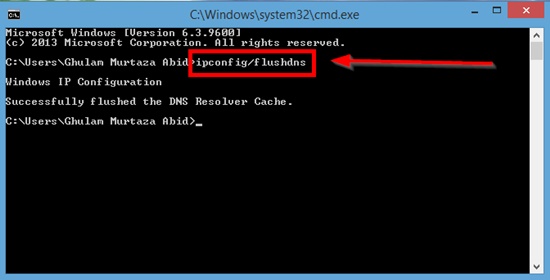
We always recommend periodic refreshing and clearing of the DNS cache. It will prevent significant security software vulnerabilities like behavior tracking and DNS spoofing.
2. Look for Proper Google Chrome Browser Settings
The Google Chrome browser stores DNS data for booting page load speed in case of revisits. But in case of an outdated entry in the cache, the ERR_NAME_NOT_RESOLVED error message can be triggered.
It happens when the site data has shifted to another IP address. Perform the following steps to avoid this error
1. Open the Google Chrome address bar
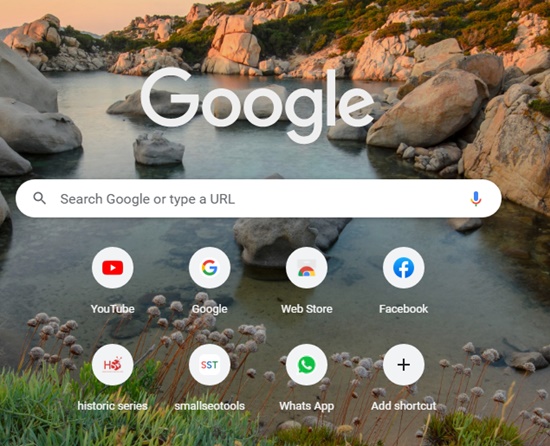
2. In the address bar, type chrome://net-internals/#dns
3. Press Enter
4. Click the option Clear host cache
5. Reset the DNS address and Firewall Addresses
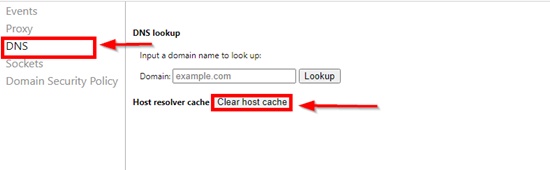
A firewall security software can cause the internet connection to give the ERR_NAME_NOT_RESOLVED DNS error. It happens more frequently, especially if the address is misconfigured.
The easiest possible fix is to reset the firewall settings by following the mentioned steps:
1. Right-click on the Windows icon

2. Select Search
3. Type Control Panel
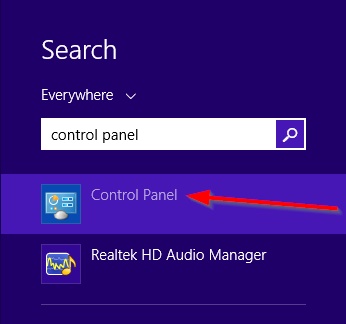
4. Click the result to open the settings of the control panel
5. Go to System and Security

6. Select Windows Defender Firewall
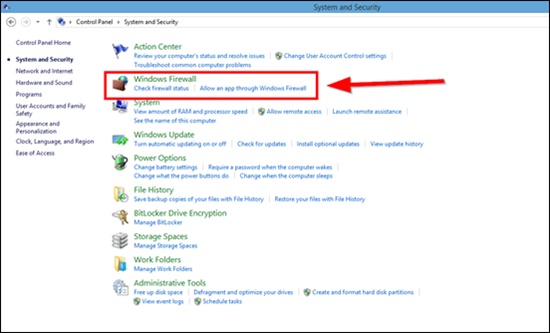
7. Choose Restore defaults
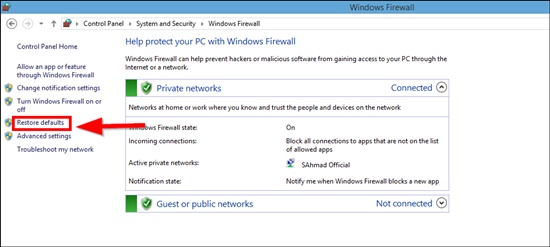
8. Choose the Restore defaults button
9. Try repairing the Hosts File
The system always has a host file with IP addresses and domain names. When a website opens system looks for the hosts’ file to look for a matching IP address and domain name. The operating system will only ask for a DNS request if no matches are found.
Adding the website when the IP address of the website to the hosts’ file can resolve to browse data problems related to preferred DNS server addresses. This method is also applicable to finding out the error source. If the site data opens after mentioning the domain name and the IP address in the host file, then the problem was mainly arising from your side.
3. Check if a Different Internet Connection Works
Internet connection is sometimes the source of error. So you can check the internet settings and related functions for this. There are mainly two tests to check internet settings and to confirm this.
The first is reassessing the website while connecting to a different and stable internet connection. You can use a mobile hotspot from your phone and then connect it to your computer. Now access the website you were trying initially. If that is the case, the internet settings or connection was the root cause.
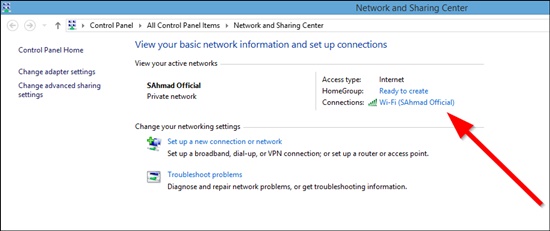
You can also add various devices to one internet connection and use these to access the website. If all the devices show the same error, then the internet connection is the cause. In this case, turn off the router and the power supply. Now, wait for 30 seconds. Reconnect the power supply and turn on the router again.
The router will take some time to become fully functional again. When they become light turns green, your computer will get connected to the network. Now test it again.
4. Disable DNSSEC for the Domain
If the error persists after trying all the fixes, check the domain on WHOIS. You will check if DNSSEC is enabled.
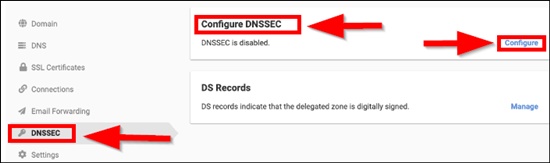
It is an extra layer of protection that implies cryptographic signatures.
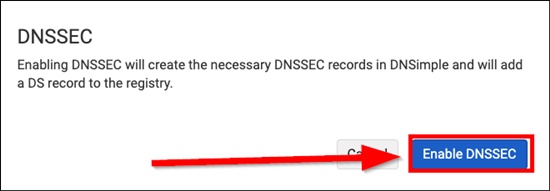
While it guards access to the DNS address records from unauthorized users, it can also stop the domain from spreading properly, activating the error. All you can do in this case is inform the website owner.
Relevant Errors Fixed In Recent Posts
DNS Server Not Responding: Causes and Fixes
If the “DNS Server Not Responding” error appears, it can result from improper DNS settings, firewall problems, or provisionally unavailable DNS servers. If you also encounter such a problem, we can suggest several fixes.
You can fix the DNS server not responding error by switching to a different browser, starting your system in safe mode, disabling the antivirus and secondary connections, disabling the Peer-to-Peer feature, restarting the router, or installing the updated adapter drivers.
Some other techniques may include changing the default DNS settings.
What is DNS_PROBE_FINISHED_BAD_CONFIG, and How to you Fix it?
This error entails that the browser cannot make and maintain a connection to the website’s server. The first way to fix the DNS_PROBE_FINISHED_BAD_CONFIG error is to check the internet connection. If it is working properly or not. The next way is to clear the Chrome cache. You can also try leaving the VPN or resetting the DNS.
How to Fix Err_Connection_Reset Chrome Error?
Sometimes users get the Err_Connection_Reset Google Chrome error while accessing a website. This error can have several reasons, some of which include a damaged internet connection, problematic router settings, or outdated drivers. Sometimes drivers can also be the reason for this error.
Some methods to fix the Err_Connection_Reset Google Chrome error include changing the proxy settings, resetting Winsock, or disabling the firewall and antivirus. Hopefully, these methods will fix the issue.
Conclusion
The above fixes serve as the troubleshooting actions for treating the ERR_NAME_NOT_RESOLVED error. However, if you are still unable to treat it, go for professional help.
Relevant Guides And Tips
- How To Fix Windows 10 Not Responding Error In 2022? [6 Methods]
- How To Fix 0x0 0x0 Windows Error Code? (4 Methods)
- Fix: WebGL Hit A Snag Error in Chrome: 5 Easy Solutions
