It’s frustrating when you’re trying to load a website in your browser, and you get the error message “DNS_PROBE_FINISHED_BAD_CONFIG.” This error means that your browser was unable to establish a connection to the website’s server. How to Fix DNS_PROBE_FINISHED_BAD_CONFIG Error in Chrome? There are a few things you can try to fix this error.
What are these? And what causes may lead to this annoying situation? Today we will try to overcome this problem. You can read this informative guide to learn something very useful for “fixing DNS probe finished.” Before going deep, let’s know;
Contents
- What Is the DNS_PROBE_FINISHED_BAD_CONFIG ERROR?
- Can DNS Get Hacked? [4 Methods]
- 1. DNS cache poisoning
- 2. DNS hijacking
- 3. Domain hijacking
- 4. Man-in-the-middle attacks
- Is Resetting DNS Safe?
- Causes for DNS_PROBE_FINISHED_BAD_CONFIG ERROR?
- How to Fix DNS_PROBE_FINISHED_BAD_CONFIG Error on Google Chrome?
- How to Fix DNS_PROBE_FINISHED_BAD_CONFIG? [4 Ways]
- 1. Internet connection
- 2. Clearing Chrome cache
- 3. Resetting DNS settings
- 4. No more VPN or proxy
- Conclusion
What Is the DNS_PROBE_FINISHED_BAD_CONFIG ERROR?
This DNSerrorindicates that your browser was unable to load a website because the DNS settings are incorrect. This can happen for a variety of reasons, including changing your DNS settings or using a VPN.
If you see this error, it is important to check your DNS settings and make sure they are correct. You can do this by going to the Network Connections section of your Control Panel and looking at the Properties of your connection. The DNS settings should be set to Automatic unless you have a specific reason to change them.
If you are using a VPN, make sure that the DNS settings are configured correctly on the VPN server. You may need to contact your VPN provider for assistance with this.
Once you have verified that your DNS settings are correct, restart your computer and try loading the website again. If the problem persists, there may be an issue with your ISP’s DNS servers. You can try using a public DNS service such as Google Public DNS or OpenDNS.
Can DNS Get Hacked? [4 Methods]
Yes, DNS can get hacked through certain methods and these can be;
1. DNS cache poisoning
This is when malicious code is injected into the DNS cache, resulting in incorrect DNS results being returned to users. This can redirect users to fake websites, which can be used to steal personal information or infect the user’s computer with malware.
2. DNS hijacking
When an attacker changes the DNS settings on a server or router, redirecting users to a different website. This can be used to redirect users to a fake website, where the attacker can steal personal information or infect the user’s computer with malware.
3. Domain hijacking
This is when an attacker gains control of a domain name and changes the DNS settings to point to a different website. This can be used to redirect users to a fake website, where the attacker can steal personal information or infect the user’s computer with malware.
4. Man-in-the-middle attacks
These attacks intercept communication between the user and the DNS server, allowing the attacker to view and modify traffic. This can be used to redirect users to a fake website, where the attacker can steal personal information or infect the user’s computer with malware.
Is Resetting DNS Safe?
(DNS) is basically a stratified decentralized naming system for all types of computers, services, and many other resources connected to the Internet or a private network.
It is a way through which all devices on the Internet are able to find and tie to each other. Nevertheless, as per recent news reports resetting DNS is absolutely safe.
Causes for DNS_PROBE_FINISHED_BAD_CONFIG ERROR?
There are a few different causes for the DNS_PROBE_FINISHED_BAD_CONFIG error in Chrome.
- One of the most common causes is incorrect DNS settings and dns server not responding. If your DNS settings are incorrect, it can cause this error.
- Another common cause is a corrupt Windows opens the host’s file. If your host’s file is corrupt, it can cause this error.
- A third common cause is a virus or malware infection. If you have a virus or malware infection, it can damage your DNS settings and cause this error.
- Last but not the very least, if you’re using a proxy server, it can sometimes cause this error.
How to Fix DNS_PROBE_FINISHED_BAD_CONFIG Error on Google Chrome?
When it comes to fixing these errors, there are some useful methods to apply – let’s have some below.
Make sure that you’re using the correct URL for the website. If you’re not sure, try searching for the website on Google chrome. If you still can’t access the site, it’s possible that the website is down or experiencing technical difficulties.
If the website is up and running, but you’re still seeing the DNS_PROBE_FINISHED_BAD_CONFIG error, there may be an issue with your computer’s DNS settings. You can try flushing your DNS cache or changing your DNS servers.
If none of these solutions work, it’s possible that there’s something wrong with your Chrome browser. Try restarting Chrome or reinstalling it together.
How to Fix DNS_PROBE_FINISHED_BAD_CONFIG? [4 Ways]
If you are facing the DNS_PROBE_FINISHED_BAD_CONFIG error in Chrome, there are a few things that you can do to fix it.
1. Internet connection
Please confirm first that the internet connection you use is working properly. if you’re a WiFi user then restart your router.

2. Clearing Chrome cache
Often, the DNS_PROBE_FINISHED_BAD_CONFIG error can be appeared by a ruined Chrome cache – so it has to be cleared anyway.
To clear all you have to, open Chrome and go to Settings > Show advanced settings > Privacy >Content settings. Within the “Cookies” segment, click on “All cookies and site data,” and then click on “Remove all.”
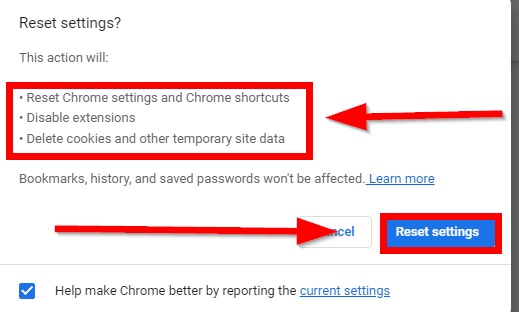
3. Resetting DNS settings
One more probable cause of the DNS_PROBE_FINISHED_BAD_CONFIG error is incorrect DNS settings. Resenting your DNS settings to their default values may set all. You can simply reset the setting by going to Settings > Show advanced settings > Network > Change proxy settings.
Open Internet Properties and go to the Connections tab and click on the LAN Settings button. Under the Local Area Network (LAN) Settings dialog box, uncheck the “Automatically detect settings” option and tap OK.

4. No more VPN or proxy
To solve the problem, you have to leave the VPN if you’re using any – I hope after disabling the issue will fix overall.

Conclusion
In conclusion,if you are experiencing the DNS PROBE FINISHED BAD CONFIG error, there are 4 methods you can try to fix it. Experiment with each one to see which works best for you. Be sure to restart your computer after making any changes.
