The Teredo Tunnel Adapter is a tunneling device that can be used to connect networks. It’s important for businesses who want to access the internet using IPv6 technology, which has been fully integrated into Windows 7 and 8. There are certain errors associated with this connection including Error Code 10, which may seem daunting but there are simple ways to fix it!
Contents
Steps to fix Microsoft Teredo Tunnel Adapter Error Code 10?
If you are getting Microsoft Teredo Tunnel Adapter Error Code 10 after following all the steps at Teredo Tunnel Adapter then follow these steps below:
To fix the Go to Start and type cmd right click on cmd at the top of the list and select Run as Administrator. If the User Account Control window appears click on Yes.
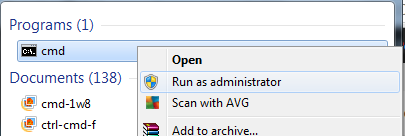
Type all of these commands (very carefully) one at a time and click on the Enter key on your keyboard after each one has been typed in. You must copy the words exactly as shown here, one letter wrong and they won’t function.
netsh
int teredo
set state disabled
- Leave the Command window open.
- Click on Start, Control Panel, Device Manager.
- Click on View and select Show hidden devices.
- Right click on Teredo Tunneling Pseudo-Interface and select Uninstall.
Close the Device Manager and Control Panel. Back to the Command window, type these one at a time and click on the Enter key after each one is typed.
netsh
int ipv6
set teredo client
Close the Command window.
- Open Device Manager again, right click on Network Adapters and select Scan for hardware changes, then click on View and select Show Hidden Devices.
- You should now see the Teredo Tunneling Pseudo-Interface entry back in place without the yellow exclamation mark.
- Right click on Teredo Tunneling Pseudo-Interface and select Properties, it should show that the device is working correctly in the Device Status box.
Conclusion
In this blog post, we’ve addressed the Teredo Tunnel Adapter error code 10. We hope that you find it helpful and feel confident to resolve any issues with your Microsoft system. If you have questions about how to fix a different issue, let us know! Our team is dedicated to providing quality customer service. Reach out today for support from our experts in computer programming or networking strategies.
