If you are using later versions of Windows, such as Windows 10/8/8.1, then there is a possibility the DPC Watchdog Violation Error will come up. This is a Blue Screen of Death error that can come up in various situations. Whatever the reason, we will discuss the solutions here in this post. So, read on and find out more.
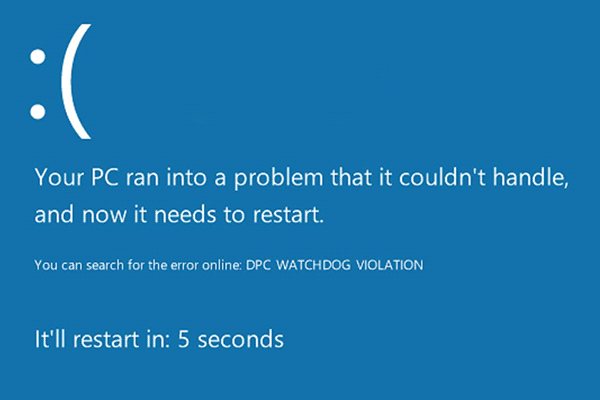
Contents
- What Do You Know About DPC Watchdog Violation?
- Reasons Behind the DPC Watchdog Violation Error
- Easy Ways to Fix the DPC Watchdog Violation Error
- Try to Remove All External Devices Connected to Your Computer
- Update Chipset Driver
- Turn Off Fast Startup
- Update Your SSD Firmware
- Run File System with MiniTool Partition Wizard
- Go into the Safe Mode and Reinstall Display Driver
- Remove Recently Installed Programs
- Update Your Windows iOS
- Run CHKDSK Utility
- Fix Damaged System Files
- Run System Restore
- Scan Your Computer
- Run Event Viewer
- Frequently Asked Questions(FAQs)
- Conclusion
What Do You Know About DPC Watchdog Violation?
You may have seen this error several times on your laptop, but do you know what it is? DPC means Deferred Procedure Call, and Watchdog is a Windows bug checker feature. What this Watchdog does is check your PC’s performance and monitor programs.
However, when this error appears, there can be many things behind it. Even if you encounter this problem more than twice daily, it can affect your computer’s performance. Before we discuss the solutions, I will tell you the possible reasons behind the DPC Watchdog Violation Error in the section below.
Reasons Behind the DPC Watchdog Violation Error
There can be various reasons you are encountering the DPC Watchdog Violation Error today. And the reasons can include software or hardware incompatibility, outdated drivers, unsupported firmware, etc. Here I have discussed the different causes of the Watchdog error so that you can understand it better.
Due to Outdated or Damaged Drivers
The first reason you encounter the DPC Violation error is that you have outdated or damaged system drivers. So, if you update the drivers manually or with the help of a tool, you can get this over with.
Software or Hardware Incompatibility Issue
If the recently installed hardware is incompatible with your computer, you can face this error. That means if you have recently installed a system driver or if it is not correctly installed, the error will come up. So, when you plug in your headphones, the BSOD error can come up.
Moreover, when you install new software that does not meet your system requirements, you can encounter the DPC watchdog BSOD error.
Outdated SSD Firmware
The DPC watchdog violation error can also come up when your system does not support the drivers and firmware you deal with. Also, ensure your computer’s SSD is up to date if you want to avoid this Blue Screen of Death error.
Corrupted System Files
Corrupted or damaged files in your system can also lead to this Blue Screen of Death error.
Note: Sometimes, when this BSOD error appears, users cannot access their Windows computers. And sometimes, even your system goes into a restart loop, and you encounter the BSOD again. But if you can start the system, there is a chance you can fix the error directly. Otherwise, you can try to fix this by entering into safe mode.
If you are using Windows 7 and encountering the DPC watchdog violation error, there, try this to enter into the safe mode-
- After you power on your computer, press F8
- Select Safe Mode or Safe Mode with Networking from the Advanced Boot Options menu.
But if you are using other versions of Windows, try these steps-
- Press the power button of your computer for at least 4 seconds. This will interrupt the normal starting process of Windows. Press the power button three times, and during the fourth time, you will enter the Automatic Repair mode.
- Then go to Advanced options>Start Settings>Restart
- And then, to boot your system into safe mode, press F4 or 4 on your keyboard
These fixes help, but you must back up your essential data to external storage. I have more simple solutions waiting for you in the sections below.
Easy Ways to Fix the DPC Watchdog Violation Error
There are some natural and proven ways to eliminate this DPC Watchdog Violation Error. All these methods are safe and straightforward, so you don’t have to worry about anything else.
Try to Remove All External Devices Connected to Your Computer
External hardware can bring in problems; if you have recently installed an external device, remove it. This can be anything: SSD, a scanner, a printer, or a new external hard drive. Remove them all and see if the problem occurs or not.
If you want to identify which device is causing the problem, remove them one by one and check on them if the problem occurs. Connect one device after another and unplug them if it’s causing the problem. This may take some time, but I’m sure you will find a solution.
Update Chipset Driver
You can change the SATA AHCI controller device to resolve the problem with your DPC watchdog problem. And this is one of the most effective ways you can fix this problem without calling a professional.
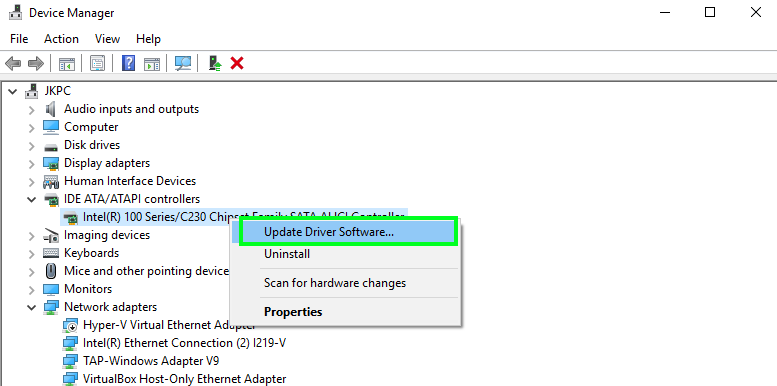
- Open Device Manager by pressing Windows + X
- Find IDE ATA/ATAPE controllers on the Device Manager window and expand the options
- Please right-click on the SATA AHCI Controller option and open its Properties
- You have to ensure that you have selected the right driver. So, click on Drivers and then click on Driver Details
- Find if the iaStorA.sys is on the list and then click OK
- From here, update the driver software on your current computer
- Click on the Update Driver option
- Choose the Browse my computer for driver software option
- Then choose Let me pick from a list of device drivers on my computer and up next Standard SATA AHCI Controller
- Click Next
- Furthermore, restart your computer
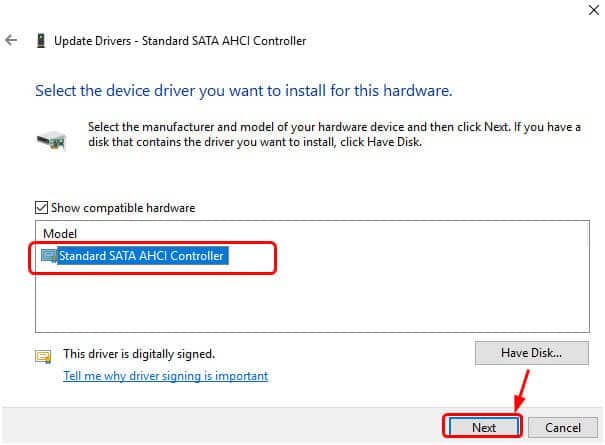
If you still find the error coming up again, move to the following methods given.
Turn Off Fast Startup
Here are the steps to turn off the Fast Startup feature on your system.
- Open Control Panel from the Start menu option
- Change the view category to Small Icons and find Power Options out there
- Click on Choose what the power button does from the left-side window
- Click on Change settings that are currently unavailable
- Scroll down until you find the Turn on fast startup (recommended) option
- Uncheck the option
- Then click on Save Changes
- Now restart your computer.
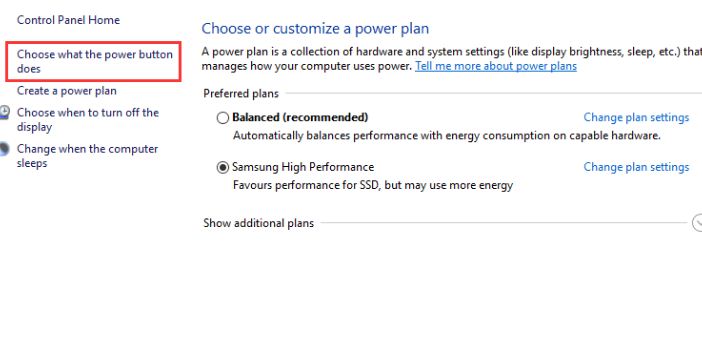
After performing this method, the error should go away. And this is one of the most effective and quickest methods to eliminate the problem. If this, too, doesn’t help, try out the next solution.
Update Your SSD Firmware
Many Windows computers got SSD Firmware because it’s easy to use and offers smooth performance. But sometimes, when users update their system to the latest SSD firmware, it can trigger the DPC watchdog violation BSOD error. To get rid of this error, you can update the system’s firmware, and it’s really easy. You only have to visit your PC’s manufacturer’s website and update the SSD. Here are the instructions you will need-
- Open the Run box by pressing the Windows key + R
- In the Run Box, type MSC and hit Enter.
- You can also press the Windows key + X and select Device Manager
- In the Device Manager window, expand the Disk drives option
- Then write down the model number of your SSD
- Visit your computer’s manufacturer’s website and search for the latest version of your SSD firmware
- Then download and install the SSD firmware
You can always try the following method if this one doesn’t work for you.
Run File System with MiniTool Partition Wizard
You can use a free hard drive repair tool from the internet. If there is an underlying problem with your system hard drive, this tool can fix that for you. The MiniTool Partition Wizard comes with its free edition. It checks your file system to detect issues that are affecting your drive. If it can diagnose the issues correctly, it can also solve them.
Not only that. It can also help you extend and resize partitions or help you convert MBR to GPT or NTFS to FAT without worrying about potential data loss. You can also migrate OS to SSD/HDD and do many other things. The MiniTool Partition also works as an all-in-one disk partition manager for different Windows versions.
To get this tool for free, you can go to the official website of MiniTool Partition Wizard and download the tool for free. After that, here are the steps you should follow.
- Install and launch the MiniTool Partition Wizard free tool
- Click on partition C
- Look at the left action panel and select Check File System
- Click on Check & fix detected errors
- In the Check Only option, the tool will detect the error and not fix it
- The Check & fix detected errors option will automatically detect and fix the drive errors.
- You can click on the Start button to fix the error immediately.
- Then, click Yes to scan the file system the next time you restart your computer.
Go into the Safe Mode and Reinstall Display Driver
Try to reinstall the display driver in safe mode to fix the problem. Here are the instructions-
- Open the Run box by pressing Windows + R or hit the Start button and type Run in the search box
- When the Run box appears, type MSConfig into it and hit Enter
- Then open the Boot tab and check the box next to Safe boot then select Network
- Click OK and choose Restart
- Now your system will restart in Safe Mode
- Open your Device Manager by pressing the Windows key + X
- Find the Display adapters option
- Do right click on the display adapter and then select Uninstall
- There you will find a box that reads Delete the driver software for this device. Check the box and click OK
- Now restart your computer
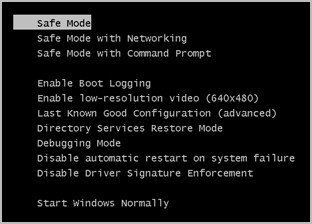
If the problem persists again, try out the following method.
Remove Recently Installed Programs
Third-party applications can sometimes show up with Blue Screen of Death errors. And you would want to uninstall the recently installed programs to eliminate the error. Here are the steps that would help you with that-
- Open Control Panel from your Start menu
- Find the applications or programs you have recently installed
- And then click on Uninstall
- Then restart your computer, and the error shouldn’t be there anymore.
Update Your Windows iOS
Moreover, ensure that your Windows OS is up to date and running correctly. Installing updates improve your system performance and also fixes bugs. It improves stability and fixes various system-related issues. So, if you don’t keep your system up to date, you may find many BSOD errors on your computer. So, let’s update your operating system and see what happens next.
Run CHKDSK Utility
Run the CHKDSK utility on your system to find disk errors (if there are any).
- Type cmd in the search box
- Right-click on the service and select Run as an administrator
- Then type chkdsk c: /f in the command prompt window and press Enter
- Type Y and hit Enter again
Fix Damaged System Files
If you have corrupted system files on your computer, that can trigger BSOD errors. Here are the steps that you should follow-
- Open Command Prompt and Run as administrator
- Enter sfc/scannow
You can close the command prompt window if there are no corrupted files. Restart your computer if Cmd has deleted the corrupted files by detecting them.
Run System Restore
While installing a driver or modifying anything, you can encounter the BSOD error. So in that case, perform a system restore to go back to the changes you have made. On Windows 7 and 8.1 versions, you can follow these steps-
- Type system properties and go to System Protection
- Then click on System Restore
- Click Next and select a restore point
- Then click Next and choose Finish
There is no Restore option in Windows 10, but you can choose the system recovery feature. If you are using Windows 10, follow these steps-
- Go to settings and go to Update & Security
- Select Recovery
- Then select Get Started and select keep my files
- Then follow the on-screen instructions to complete the process.
Scan Your Computer
Sometimes, your system can show you the BSOD error due to malware or viruses. So, installing a trusted antivirus and running it on your system for a full scan will be better. Most of the antivirus programs out there come with easy-to-use interfaces.
Run Event Viewer
Event Viewer can determine the reason behind the DPC watchdog violation error. So you can perform the resolution properly. Here are the steps given below-
- Open the Task Manager window by pressing the Windows key + X
- Click on Event Viewer, and from there, click on Windows Logs
- Click on System
- Click on the events that show up with red color warning signs. Here you will find more details
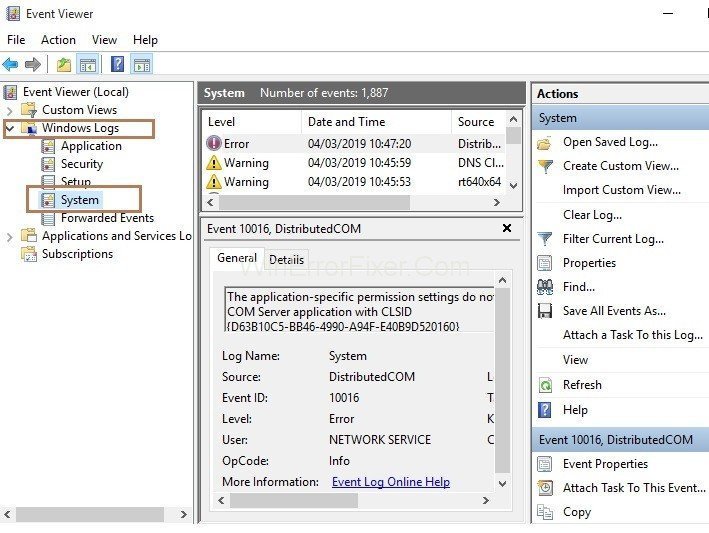
Frequently Asked Questions(FAQs)
Can the Watchdog Violation be a virus?
What is the meaning of the Blue Screen of Death?
What is the DPC Watchdog Violation Windows 10?
Conclusion
All the methods we have included in the post will help you overcome the DPC Watchdog Violation Windows 10 error. If we missed a solution, feel free to drop them in the comments below.
Relevant Error And Fixes:
- Fixed: Failure Configuring Windows Updates Reverting Changes In 2022
- [Solved] Application Has Been Blocked from Accessing Graphics Hardware?
- How to Fix Windows Update Error 0x80070057? [2022 Guide]
- Fixed: “Pvp.Net Patcher Kernel Has Stopped Working” [2022 Guide]
- What is the Unsecapp.exe in Task Manager? Should I Remove It?
